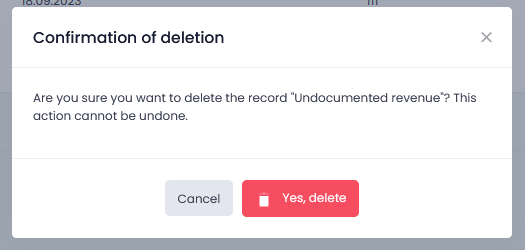If you don’t issue invoices, you can still keep a record of your revenues in the Revenues module.
1. Adding undocumented revenue
To add undocumented revenue, select New undocumented revenue in the Revenues module.
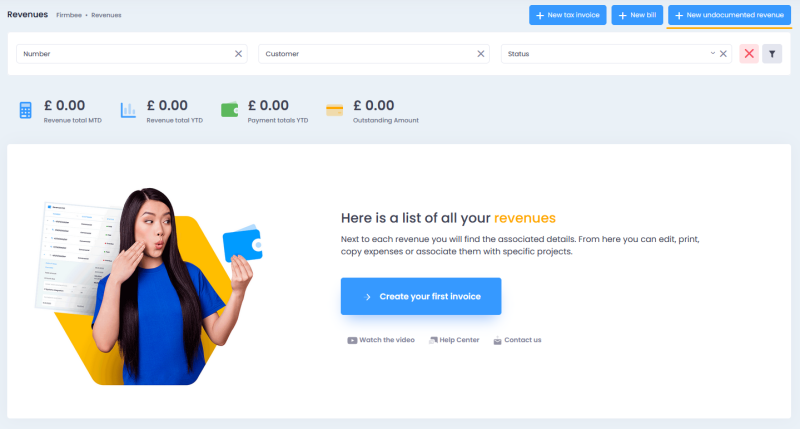
Then, fill in the form with the following mandatory information:
- the name of the revenue,
- its category (you can manage revenue categories in the Organization settings in the Sale tab/revenue categories),
- and the amount.
Optionally, you can choose a customer, currency, and project. You can also add a description and attach files.
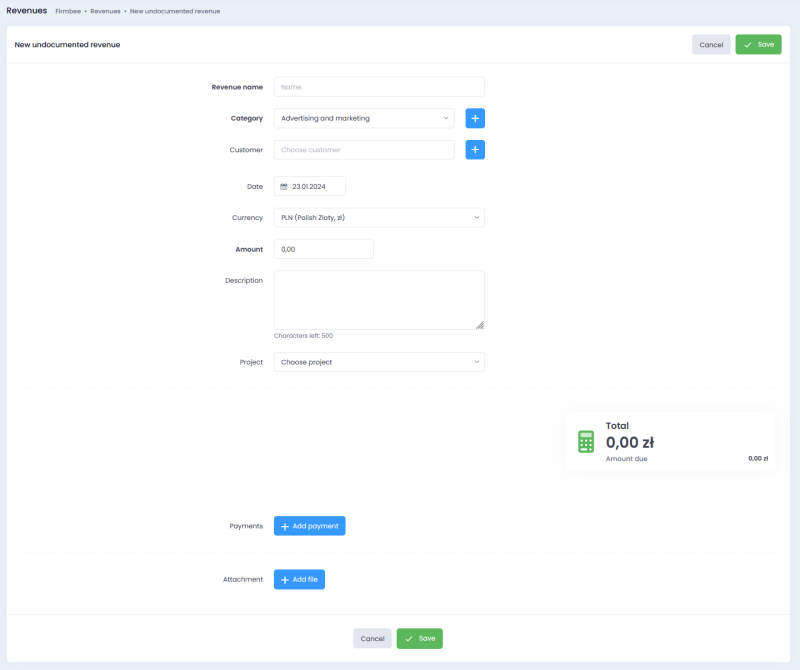
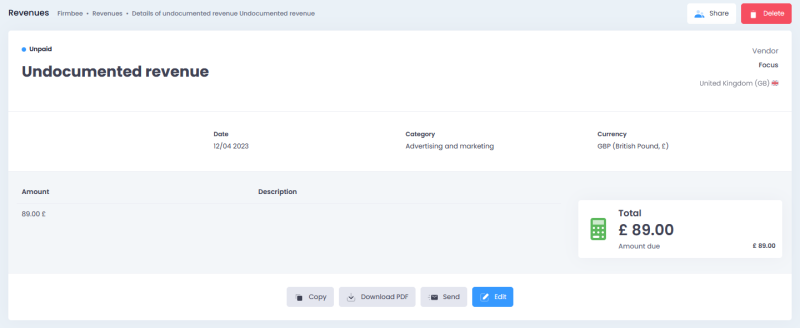
2. Sharing undocumented revenue
You can share undocumented revenue in several ways.
2.1 Sharing for reading/editing
To share undocumented revenue, simply select Share.
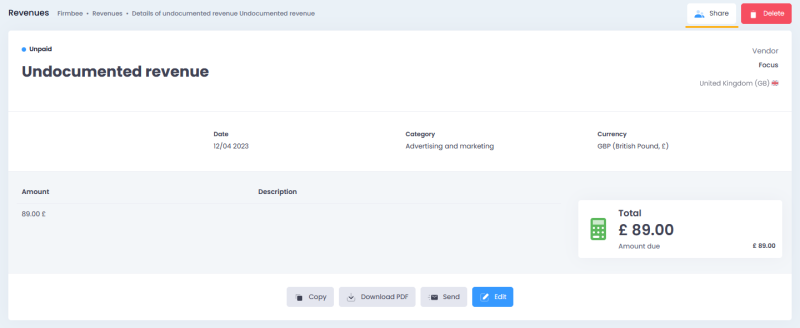
Then, in the window that appears, fill in the email address and specify the access level (reading/editing).
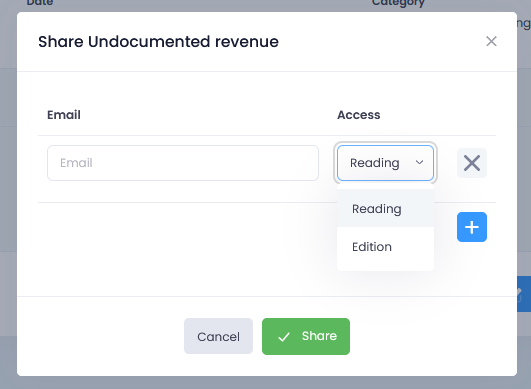
2.2 Downloading a pdf file
You can download the details of undocumented revenue as a PDF file. Just click the Download PDF button.
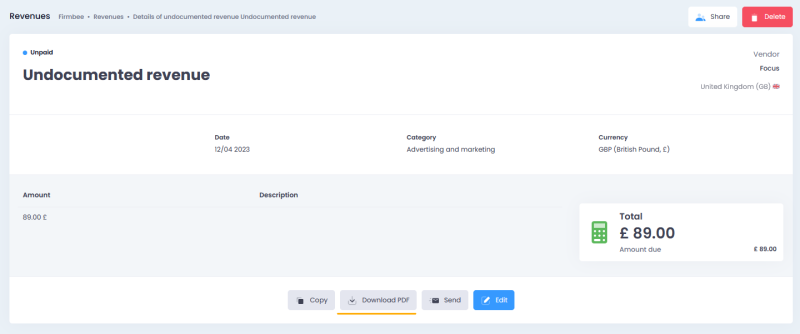
2.3 Sending an email
You can also send an email with a PDF file containing the details of undocumented revenue. To do this, select Send and fill in the required information in the window that appears.
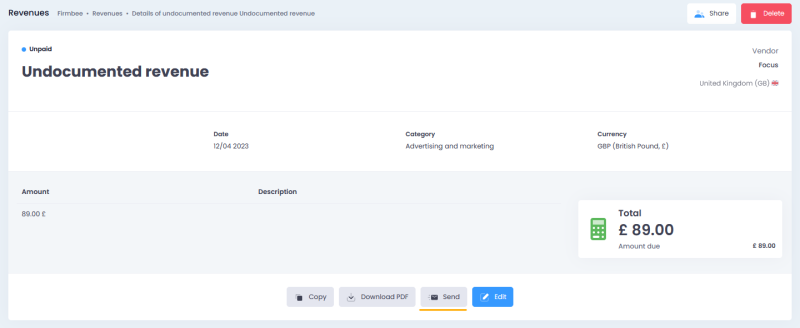

3. Revenue status
You can change the status of revenue (unpaid/paid) on the list in the Revenues module. Just click the plus button in the Amount due column and confirm the payment with a check mark.
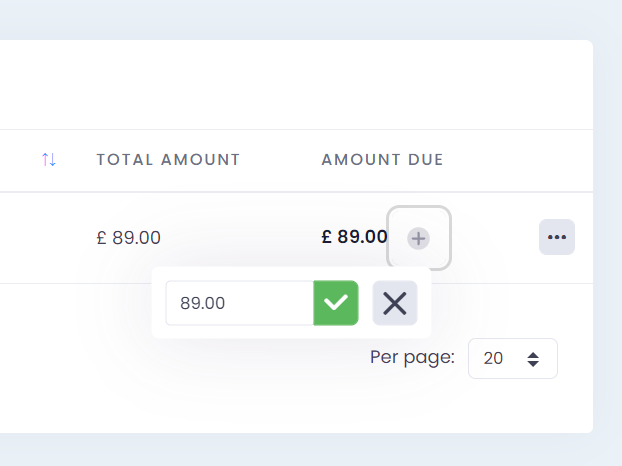
You can also do it in the New undocumented revenue window by clicking +Add payment and Save.
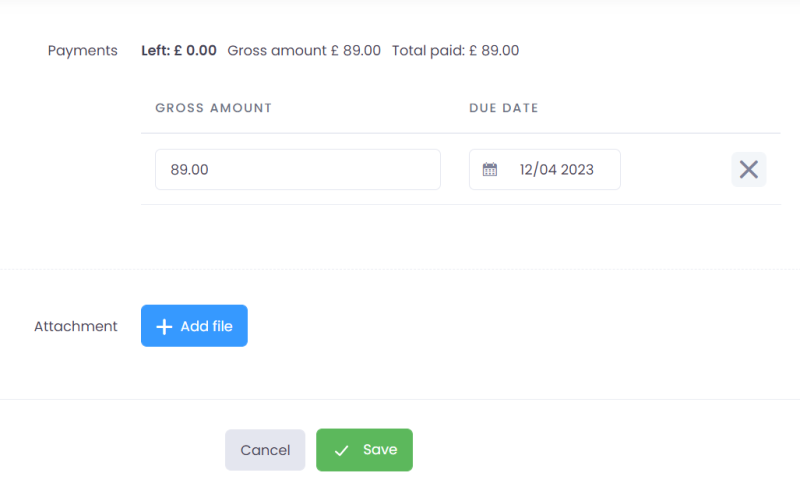 4. Deleting undocumented revenue
4. Deleting undocumented revenue
To delete undocumented revenue, go to the Revenues module, click on the ellipsis icon next to the right revenue, and choose Delete.
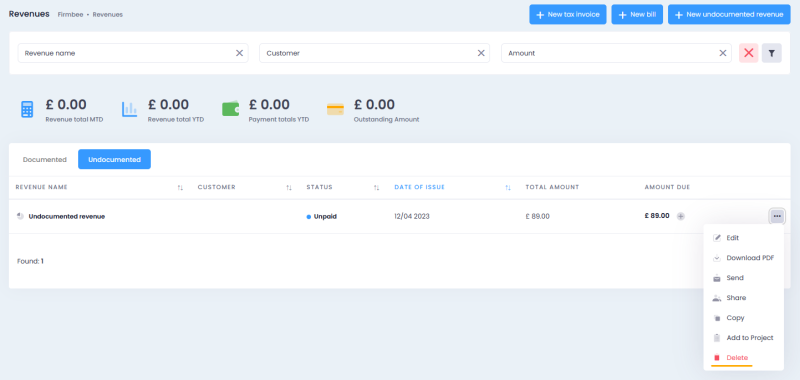
You can also click Delete in the preview of the relevant revenue.
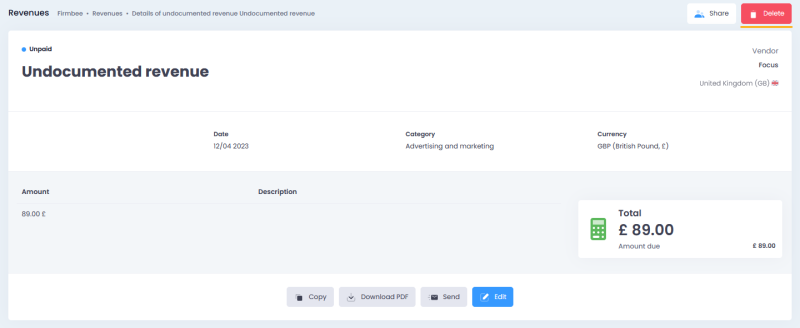
You must confirm deleting the record.