Integration of Firmbee with Twilio
Twilio is a tool that allows users to send SMS messages and make phone calls directly from the app using virtual numbers provided by Twilio.
Activate integration
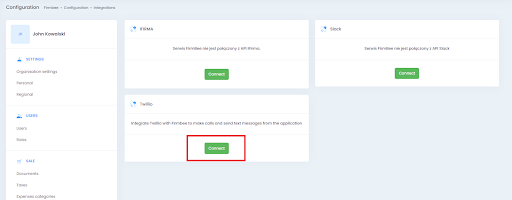
In the new window complete the authorization keys:
- Twillio Account SID
- Twillio Auth Token
- Twilio API SID Token
- Twilio API Secret
- TwiML App SID
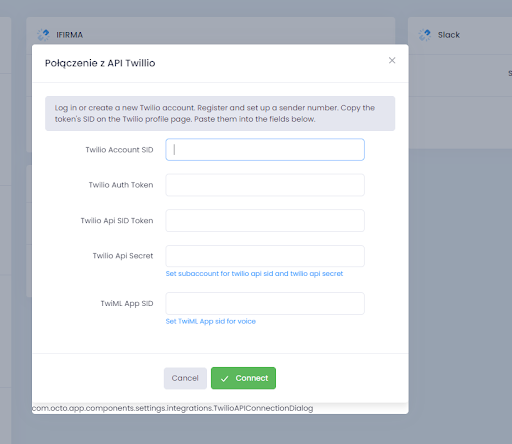
To receive the authorization keys log in to Twilio (If you don’t have an account, register it)
1. Twilio Account SID
The key for this account is on the main home page (in the console)
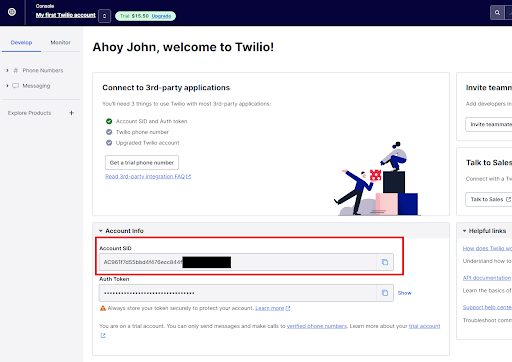
Twilio Auth Token
The key for this account is on the main home page (in the console). To reveal the key click Show.
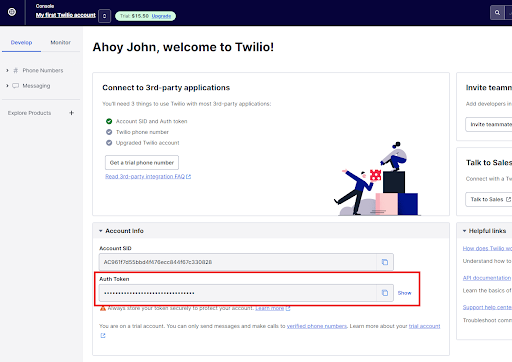
Twilio API SID Token and Twilio API Secret
To receive keys for those accounts expand the Account list on the right top side of the page and choose API keys & tokens…
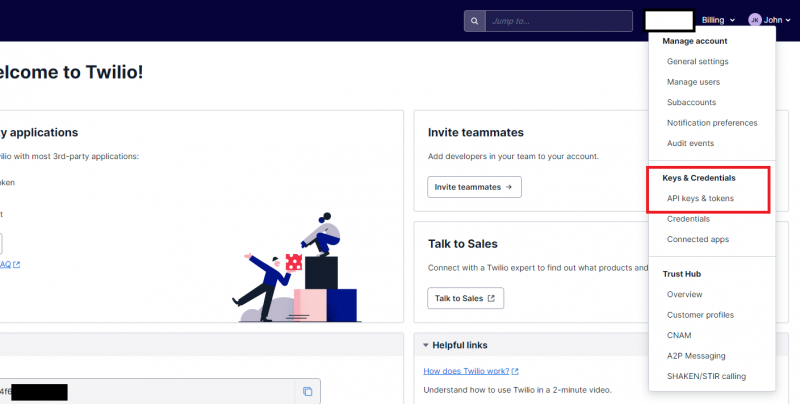
… and choose Create API key
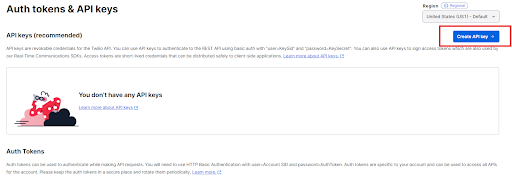
In the next step add your Friendly name and click Create API Key on the bottom part of the page.
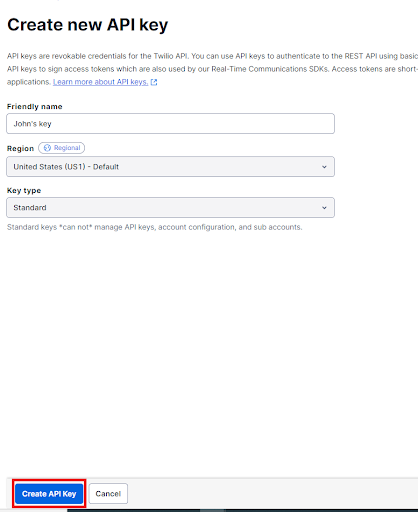
After copying the right keys to the Firmbee form, click Done.
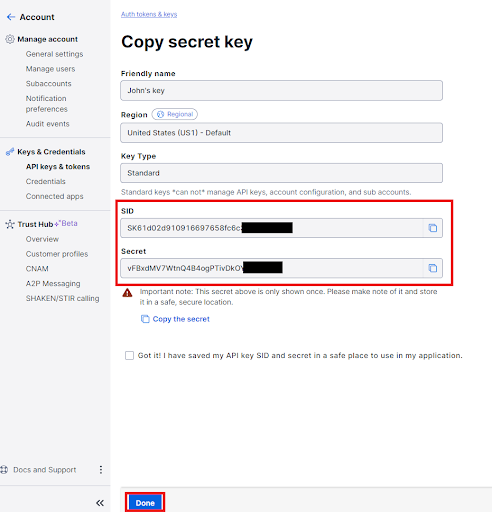
TwiML App SID
Go to the main home page (in the console), and in the Develop tab expand #Phone numbers, then Manage lists and choose TwiML apps. To create the key click Create new TwiML App.
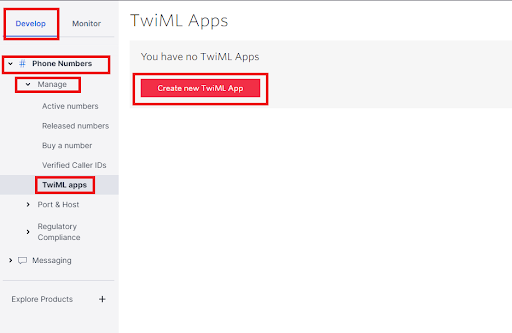
In the next step complete the Friendly name and REQUEST URL and click Save.
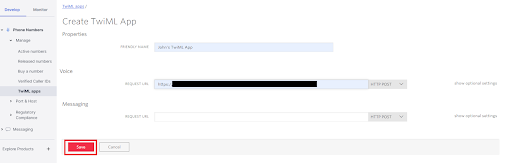
After copying all the keys click Connect. Confirm the integration in the separate window.
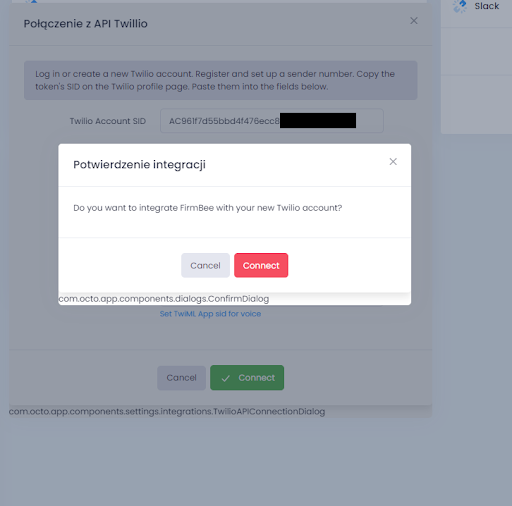
That’s not all 🙂 after the successful integration, the phone number will have to be associated with the account. To receive free phone number go to the main home page of Twilio (in the console) and choose Get a trial phone number option.
After receiving of your new number, once more choose Integrations tab on your Personal settings tab (in your Avatar module) and choose Connect the phone number. In the separate window indicate the user to assign with your new Twilio phone number.
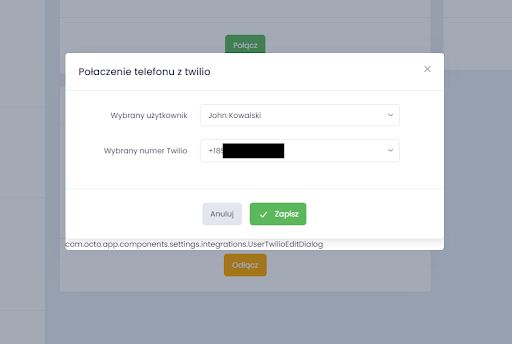
Here your integration is over. Now you can make phone calls and send SMS messages directly from Firmbee – all thanks to integration with Twilio.
To make a phone call or to send a text message click on the phone number tab on the contact details form.
Disconnection of the integration
To disconnect the integration with Twilio, go to the Personal settings tab in your Avatar module and choose Integrations tab on bottom part of the page, and choose Disconnect option.
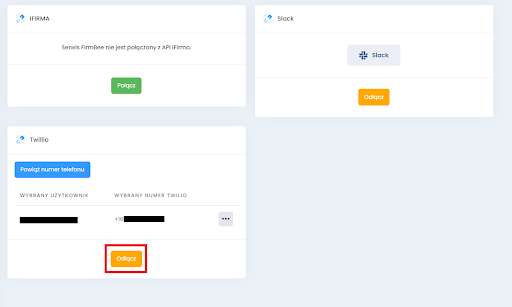
Disconnection of the integration has to be confirmed in the separate window.









