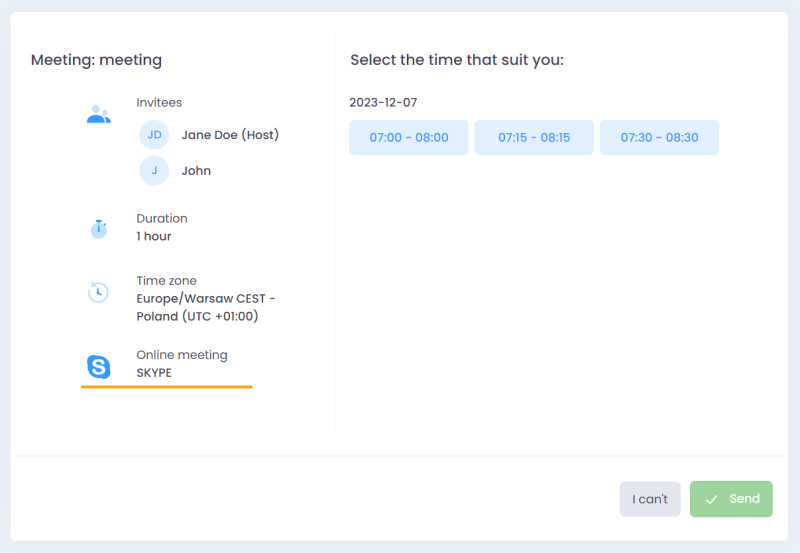Configuring with Skype
Online Skype meetings in Firmbee don’t require any additional configuration.
Connecting Zoom
The integration can be enabled in the Configuration / Integrations tab in the box with the Zoom logo. After clicking the Connect button, you will be redirected to Zoom’s login page. Once logged in, you will need to authorize Zoom to connect to Firmbee.
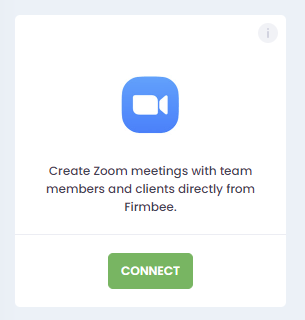
- Permissions
- Disconnecting the integration
Only administrators can manage integrations (enable, disable). Once integrations are installed on an account, users can individually link their Zoom accounts to Firmbee.
To disable Zoom integration, click the Disconnect button. You will see a modal window asking for confirmation. Once approved, the integration is disabled.
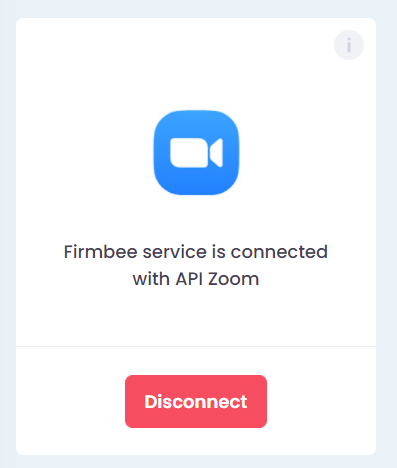
Adding an online meeting
When adding an issue, you can select the online meeting option.
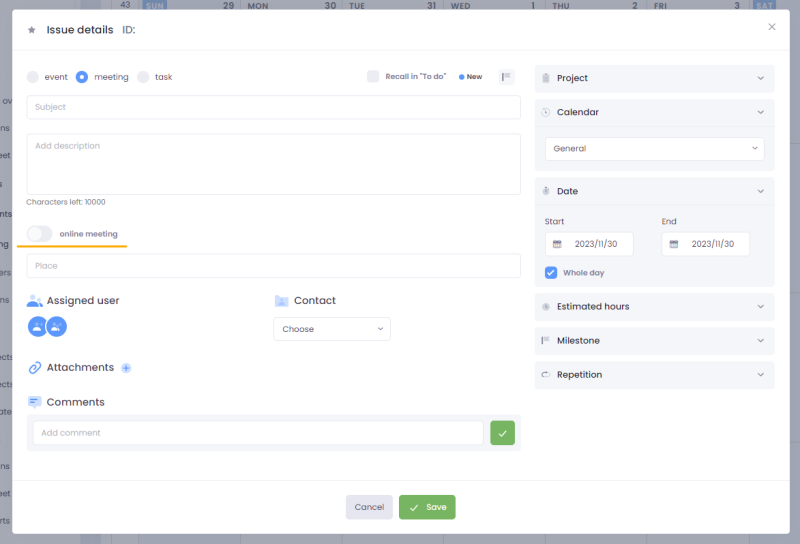
After enabling this option, the meeting location field disappears and the list of available providers appears.
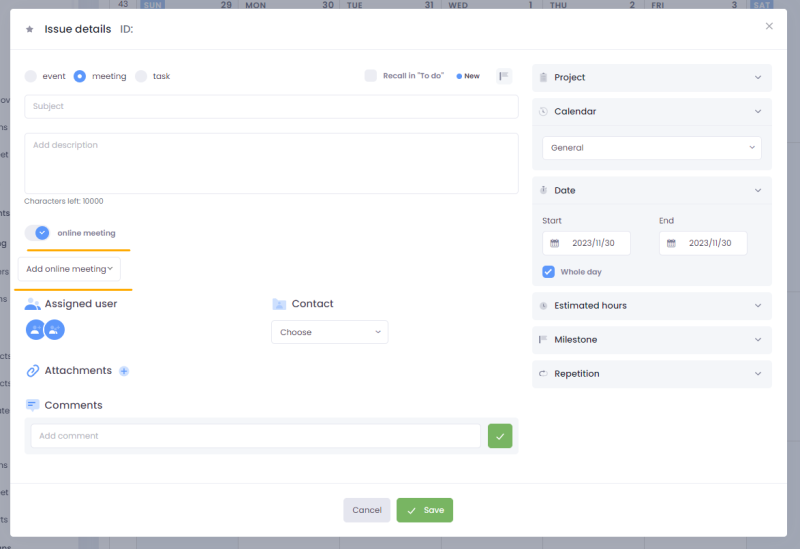
In the list, there are the following options:
- Skype
- Zoom (if the integration is enabled)
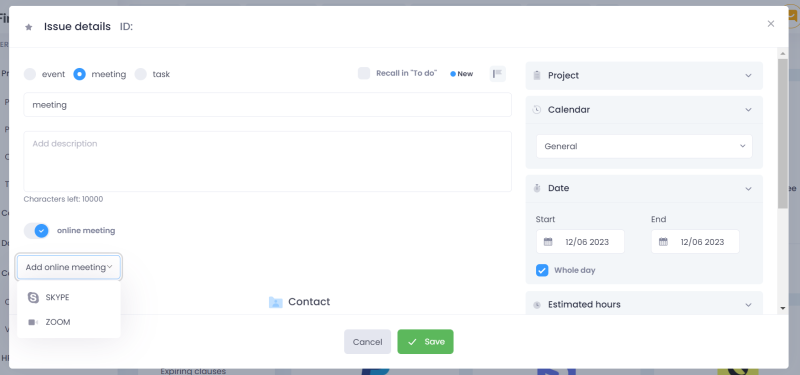
As soon as you select it, a link to the meeting will be generated.

To copy the link, just click on the icon next to the link.

Meeting attendees
Meeting invitees can be added when creating or editing a meeting. An email invitation with a link to the meeting will be sent online to all meeting invitees (including the author of the meeting).
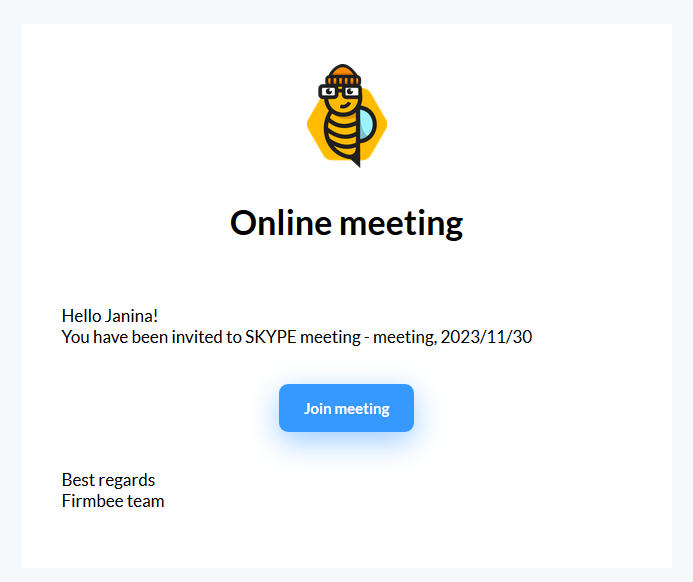
Starting a meeting
The Start meeting button in the meeting view will appear 15 minutes before the scheduled start time. In the case of an all-day meeting, the button is available as soon as the meeting is saved – the meeting can be started at any time on a given date.
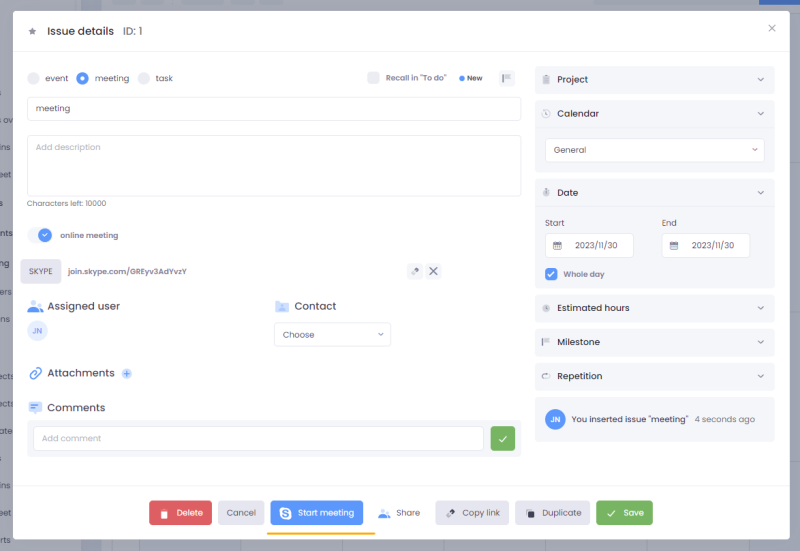
You will also have direct access to the meeting via a link in the e-mail.
Canceling a meeting
Next to the generated link to the meeting, you will see a button that allows you to deactivate the link.

After you save the changes, the meeting invitees will receive an e-mail notifying them that the meeting has been canceled.
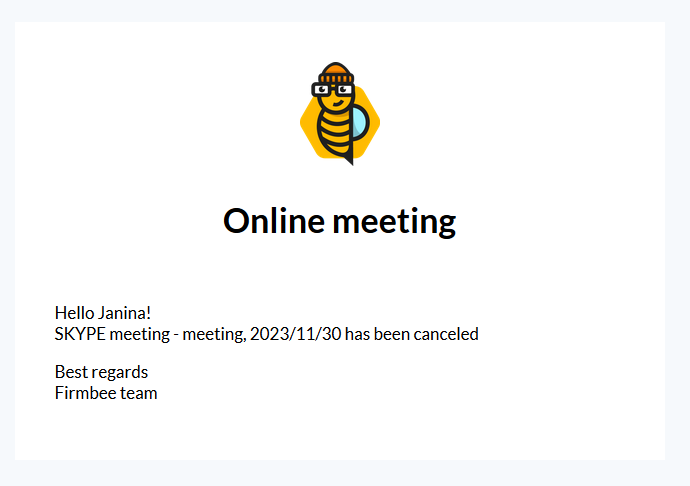
Generating a link to an online meeting when scheduling a meeting
You can also use the online meeting option when scheduling a meeting. The option will be available when you select Online meeting in the Schedule meeting form.
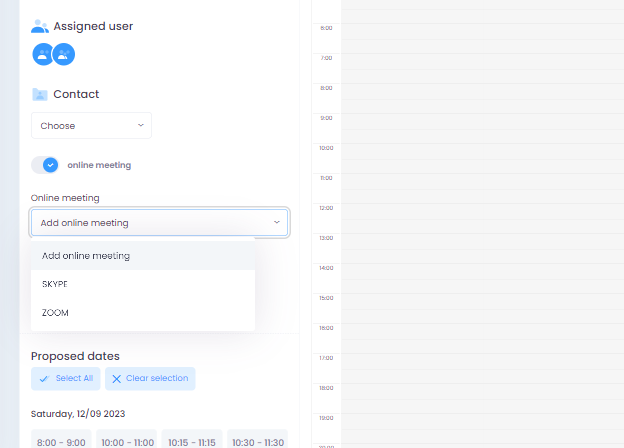
The link to the online meeting won’t be generated until the meeting is confirmed. Before the confirmation, the meeting invitees will be informed that the meeting is in online form and on which platform.