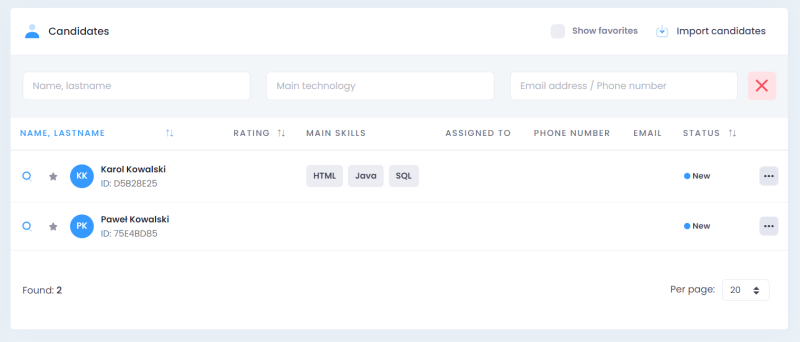In Firmbee, you can import data (contacts, candidates, coworkers) from a CSV file. The import option is located in the upper right corner of the table with the list of records.
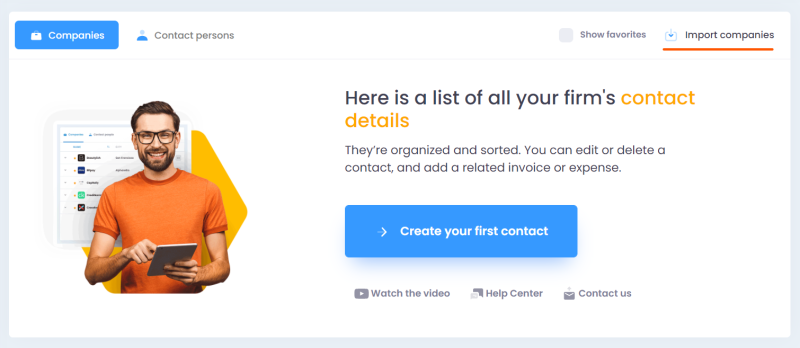
The first step is to upload a CSV file with your data. You can drag the file to the window or select it from the disk.
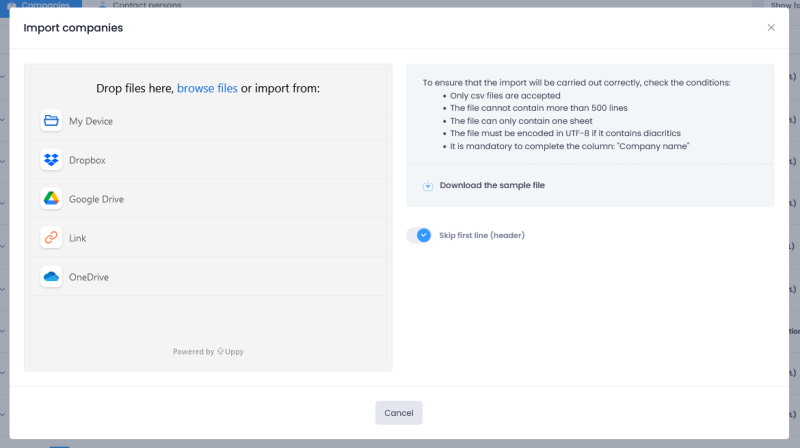
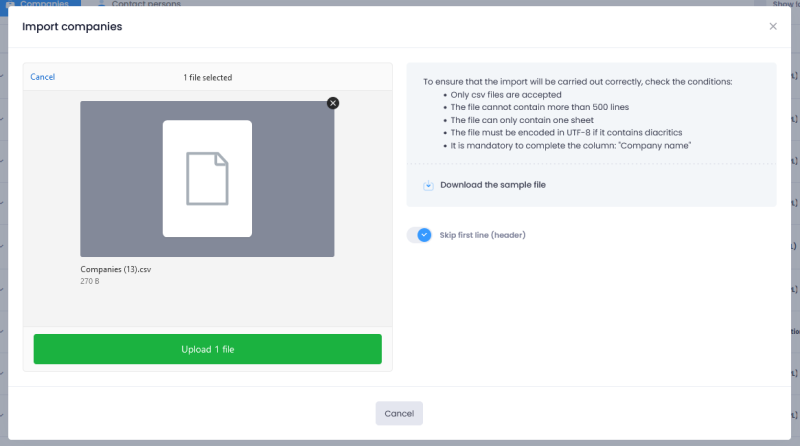
For the file to upload properly, make sure it meets the following requirements:
- Only CSV files are accepted
- The file cannot contain more than 500 lines
- The file can only contain one sheet
- The file must be encoded in UTF-8 if it contains diacritics
- It is mandatory to complete the column: “Company name”
You can upload only one file. Empty cells are ignored during import. You should leave empty cells for records without properties. If in doubt, download a sample CSV file.
Data preview
After uploading the data, you will see a table with a preview of the imported data. You can check it for accuracy, make changes, or add missing information.
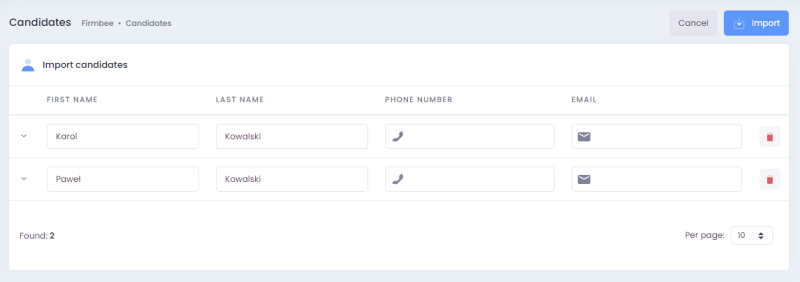
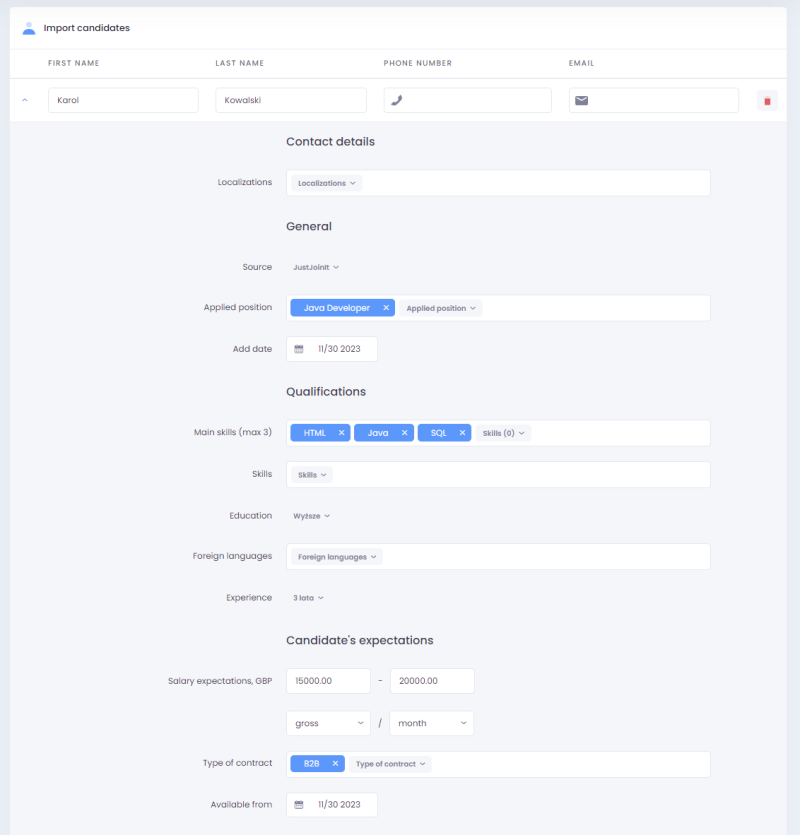
If a mandatory field is not filled in, or if any of the fields are filled in incorrectly, a validation message is displayed for you to correct the fields.
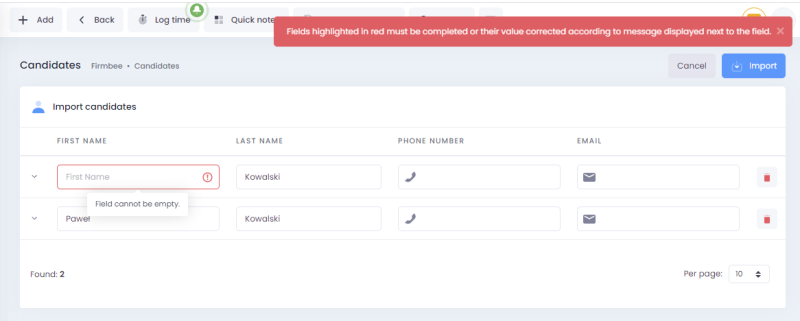
You can delete individual items using the bin icon.
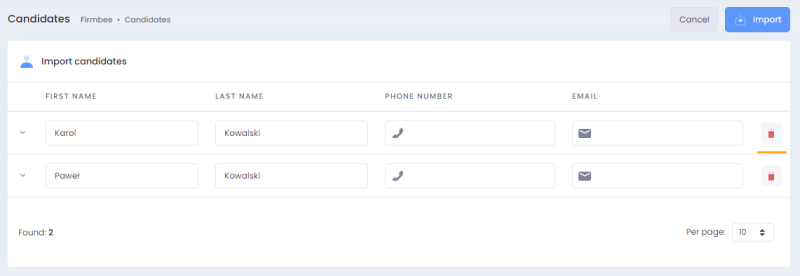
Importing data
After checking the correctness of the data, the user approves the operation by clicking the Import button. The imported data is saved in the list. The author of the imported data is the user who imported the file. The default status of the imported data is:
-
•
- New for companies, •
- Coworker for coworkers, •
- New for candidates.