Users will be able to publishing job ads directly from Firmbee on OLX and WordPress-based sites.
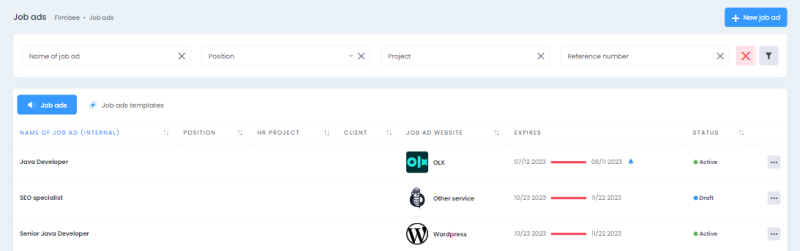
1. Managing integrations
1.1 WordPress
1.1.1 Enabling the integration
In the integrations tab, there is a box displaying the WordPress Job Ads integration. To enable the integration, you need to click the Connect button. After clicking, the user will need to enter their authentication credentials.
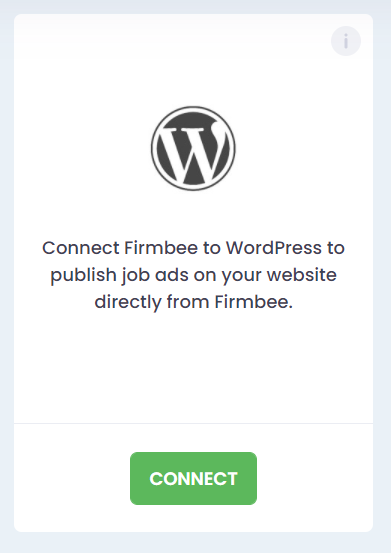
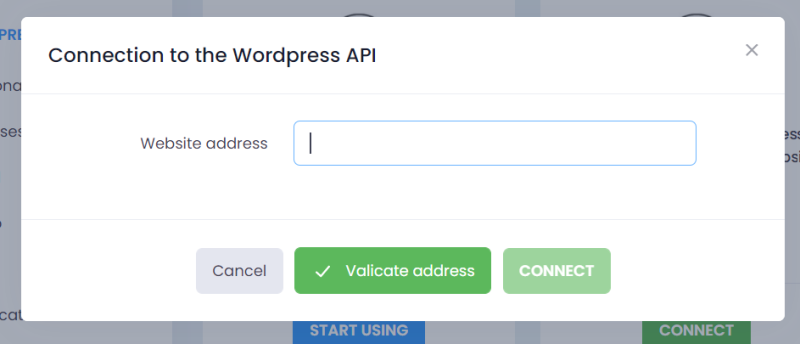
1.1.2 Disconnecting the integration
To disconnect the integration, click the Disconnect button in the integration box and confirm the decision.
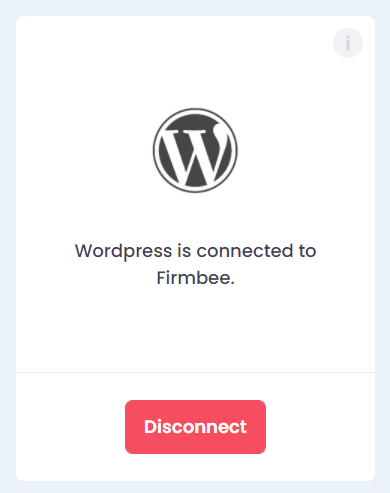
1.2 OLX
1.2.1 Enabling the integration
In the integration settings tab, you will see a box for OLX integration. After clicking Connect, the user will need to authorize the connection with their OLX account.”
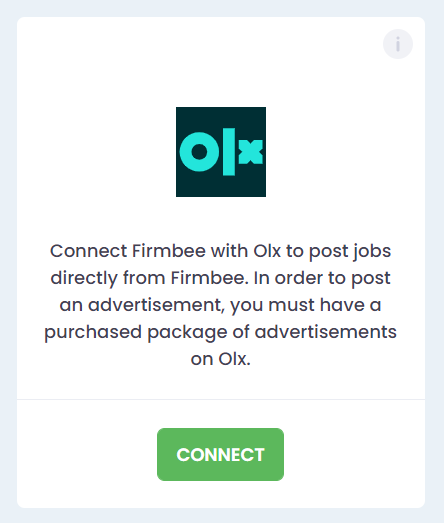
1.2.2 Disconnecting the integration
To disconnect the integration, you need to click the Disconnect button in the integration box and confirm the decision.
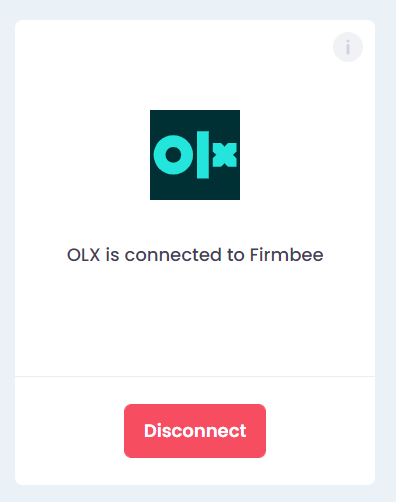
2. Reference number of the job ad
In Configuration, under the HR tab, you can manage the reference numbers of job ads. A default reference number is added to the accounts in the following format:
HR/%N/%M/% (for example, HR/1/1/2023), where:
- %N is the number,
- %M is the month,
- %Y is the year.
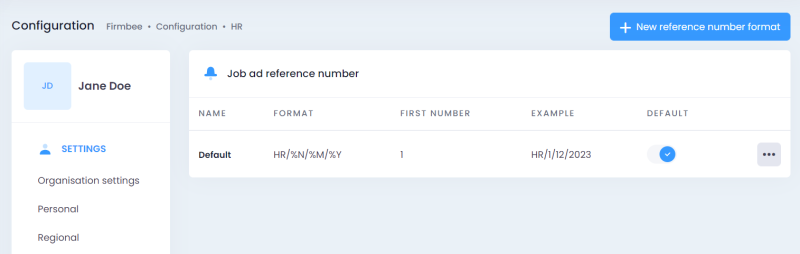
The user can edit the default number as long as it has not been used in an existing job ad. They can also add new formats for the reference number. Simply click the “New Reference Number Format” button and fill in the required fields in the displayed window.
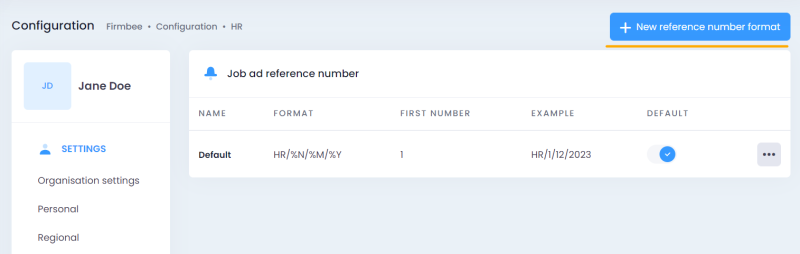
It is mandatory to fill in:
- format name,
- format,
- first number (typically this will be 1, but the user can start counting from any number).
To add your numbering format, you can use automatically generated values: %N as the number (required), %M as the month, %Y as the year (required if the month is entered), and those defined by yourself.
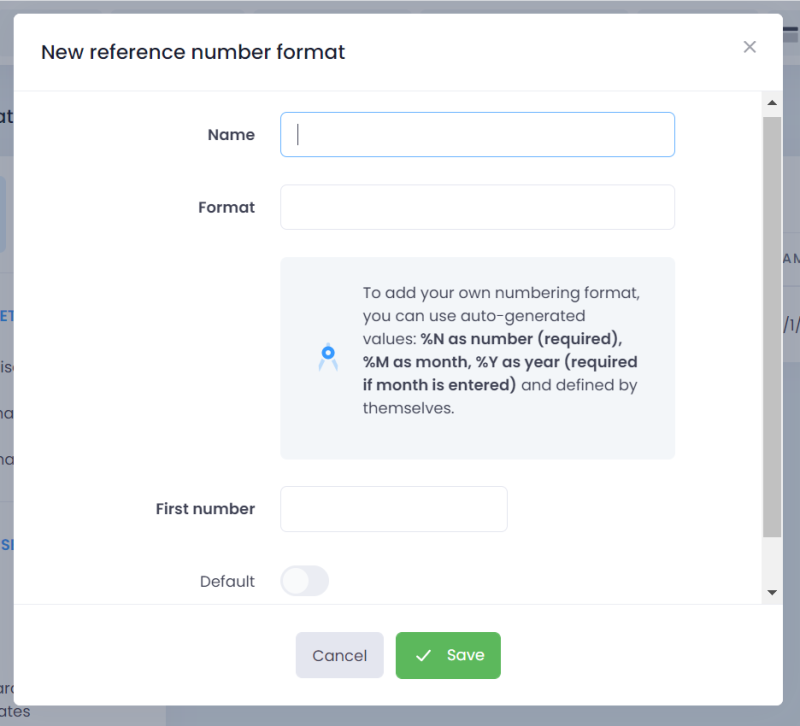
Each job ad must have an assigned reference number. In the New job ad form, the number is automatically selected from the default format. You can also add a new reference number format right from the New job ad form. Just click the plus button next to the number selection field to bring up the option to add a new format. Once saved, the new format appears on the list in Configuration, and the number in the new format is displayed.
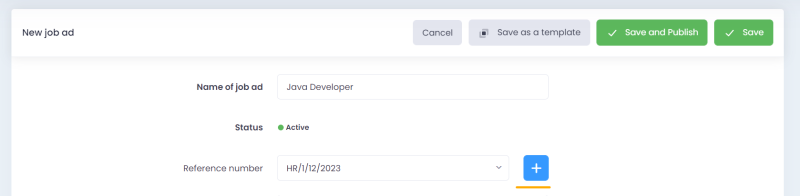
Formats can be deleted except in the following situations:
- if the format is marked as default – in this case, select another format as default,
- if the format has already been used in a job ad.
Deleting requires additional confirmation.
3. Publishing a job ad on WordPress
The “Save and Publish” option will be unlocked after selecting WordPress from the list of job ad websites (if WP integration is enabled). No additional fields are required for posting ads on WordPress compared to saving ads. Simply:
- add the job ad name (the name will be copied to the WP post title),
- choose the status,
- fill in the ad content.
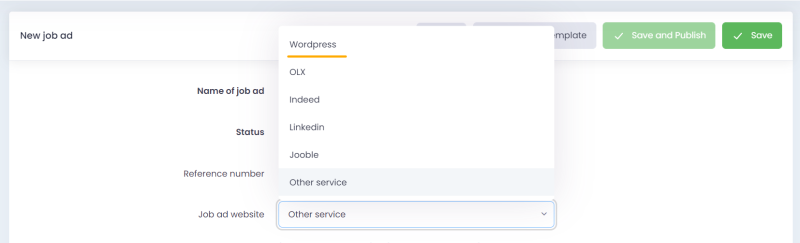
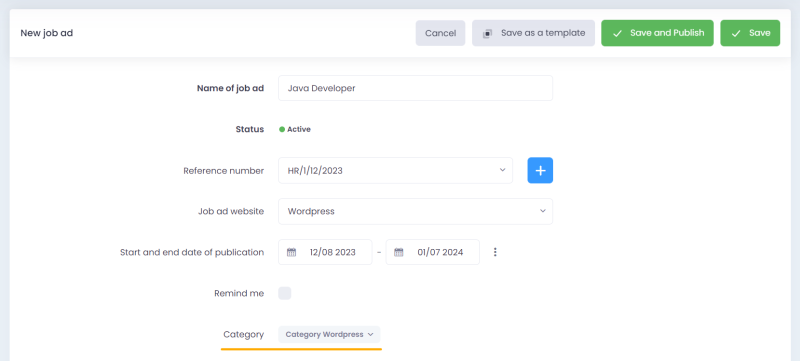
In the form, you’ll see a new category type – WordPress Category.
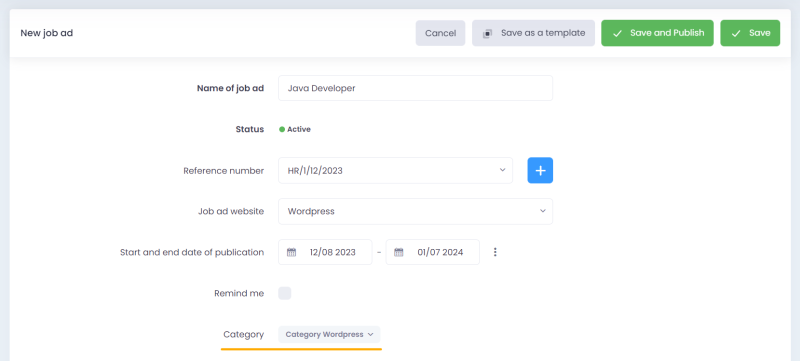
After authorizing the integration, the list of categories is retrieved from the service provider – in this case, WordPress. You can check the list of retrieved values in Configuration / Dictionaries by filtering the results according to the WordPress module and the WordPress Category field. WordPress categories can’t be edited or added from Firmbee.
To avoid unintentionally publishing an ad with all required data entered, a confirmation window will appear after clicking Save and Publish.
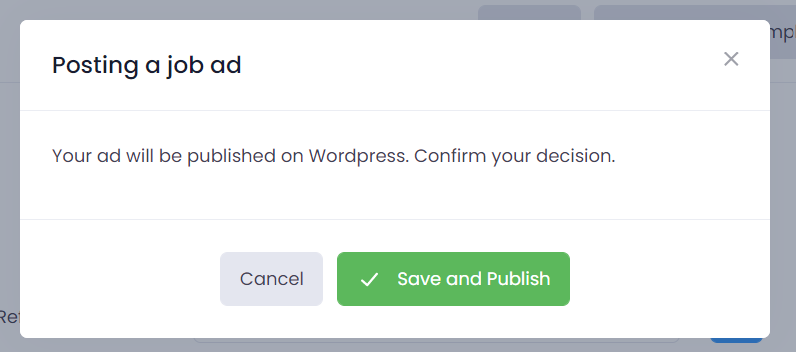
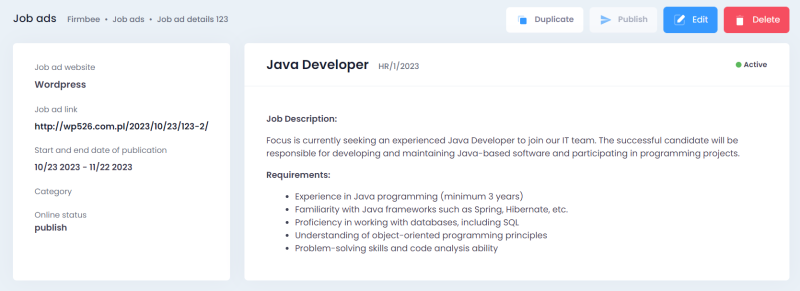
4. Publishing a job ad on OLX
The “Save and Publish” option will be unlocked after selecting OLX from the list of job ad websites (if OLX integration is enabled).
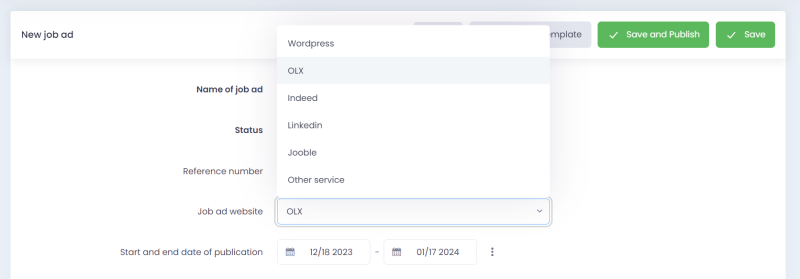
To post a job ad on OLX, you must fill in the required fields:
- category
- type of contract
- working time
- experience
- location: province and city
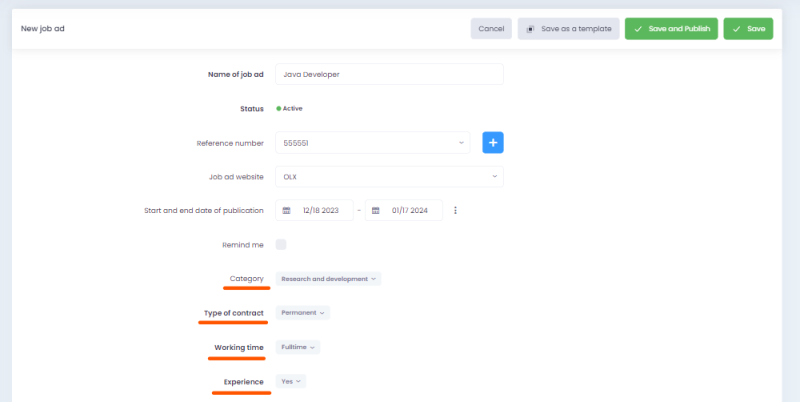
In the form, you’ll see a new category type – OLX Category. After authorizing the integration, the list of categories is retrieved from the service provider – in this case, OLX. You can check the list of retrieved values in Configuration / Dictionaries by filtering the results according to the OLX module and the OLX Category field. OLX categories can’t be edited or added from Firmbee. To avoid unintentionally publishing an ad with all required data entered, a confirmation window will appear after clicking Save and Publish.
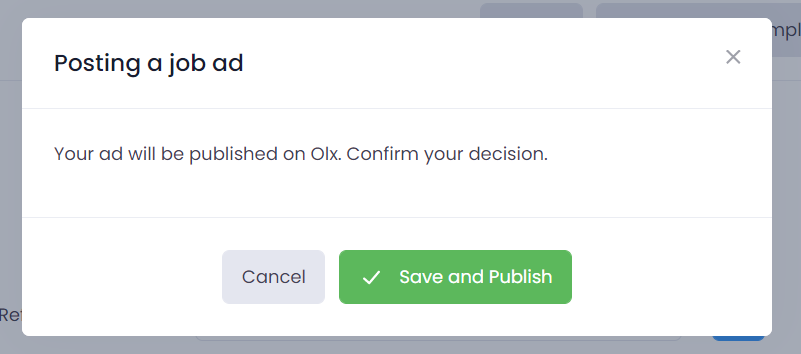
5. Synchronizing ads in Firmbee and WordPress
After publishing the ad, you can update its details. Changes made in Firmbee will sync with WordPress. If you update the ad directly in WordPress, you’ll be notified of the changes when viewing it in Firmbee.
Deleting a published ad on WordPress through Firmbee removes the ad from both places. If the ad is deleted from WordPress, its details remain on Firmbee. When viewed, the information “This job ad has been deleted from WordPress” is displayed.
6. Synchronizing ads in Firmbee and OLX
After publishing the ad, you can update its details. Changes made in Firmbee will sync with OLX. Deleting a published ad on OLX through Firmbee removes the ad from both places. If the ad is deleted from OLX, its details remain in Firmbee. When viewed, the information “This job ad has been deleted from OLX” is displayed.









