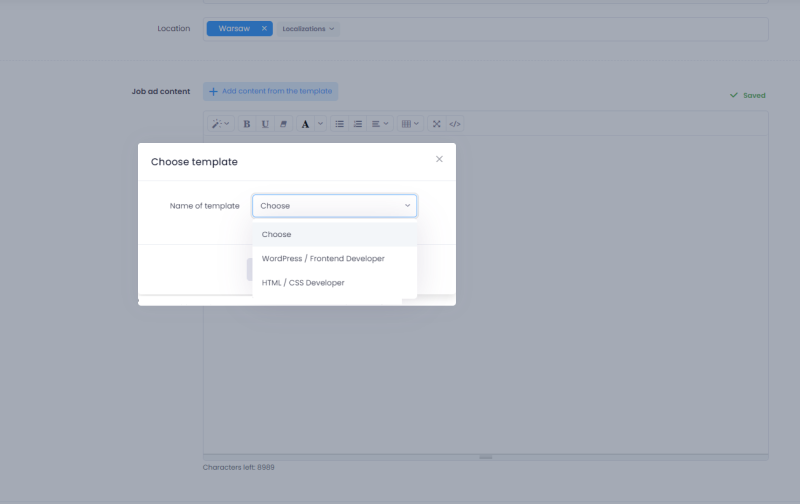1. Job ads
There are Job ads and job ads templates buttons in the module.
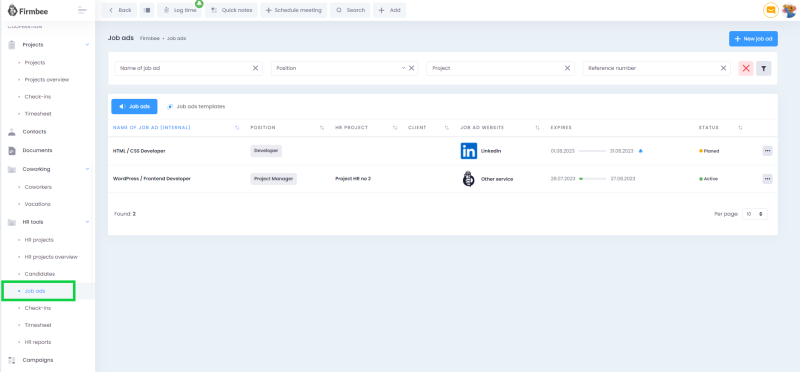
Job ads list
This view displays
- New job ad button,
- filters (Name of job ad, Positions, Reference number, Client, Skills, Category, Choose status, Job ad website),
- list of added Job ads with the following details:
- name of job ad (internal),
- position,
- HR project,
- client,
- job ad website,
- expire,
- status.
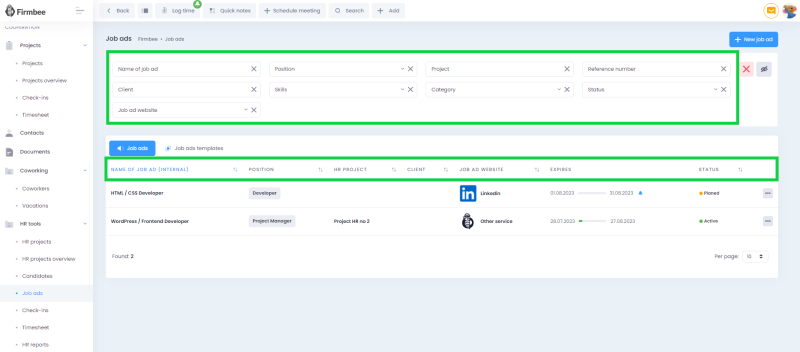
List of job ads templates
This view displays:
-
- New template button,
- name of template,
- list of added templates with the following data:
- name of the template,
- information about the creation date and author.
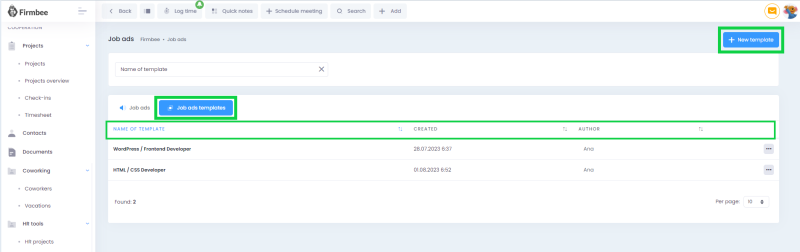
Job ad creating
In the form of adding a new announcement there are fields to be filled in:
-
-
- Name of job ad – mandatory field,
- Status,
- Reference number,
- Job ad website,
- start and end date of publication (for end date it is possible to generate a notification with a reminder about the expiry of the announcement),
- Option “Remind me”,
- Job ad link.
-
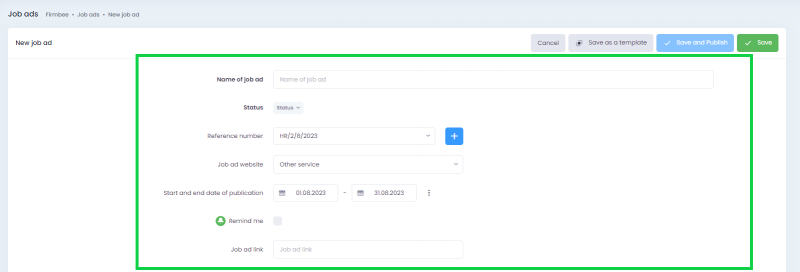
-
-
- HR project (reference number),
- Company,
- Position,
- Skills,
- Location,
- Job ad content.
-
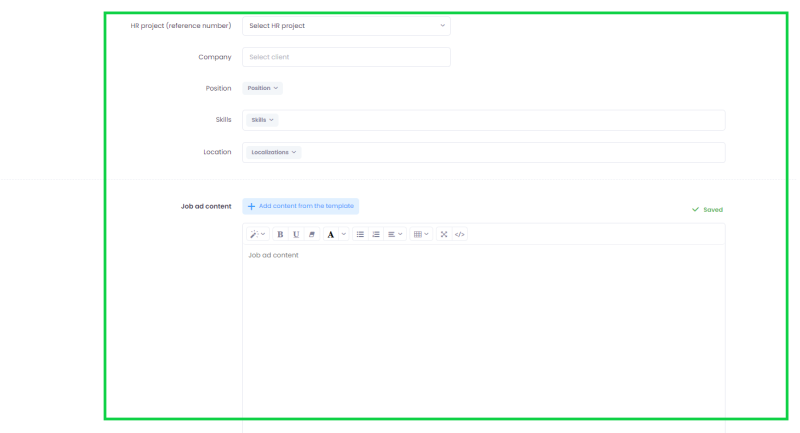
2. Notification of job ad expiration
After completing the start and end date of the job ad, you can enable the reminder option – by activating the Remind me button. A task will be created containing a link to the details of your job ad and information on when the job ad expires.
3. Job ad duplication
You can perform the operation with the Duplicate button. Job ad details will be copied, except for dates (the publication start date field is filled in by default with the current date), a reference to the published announcement and status. The default name of the new job ad will include the word duplicate. The user can modify the completed information.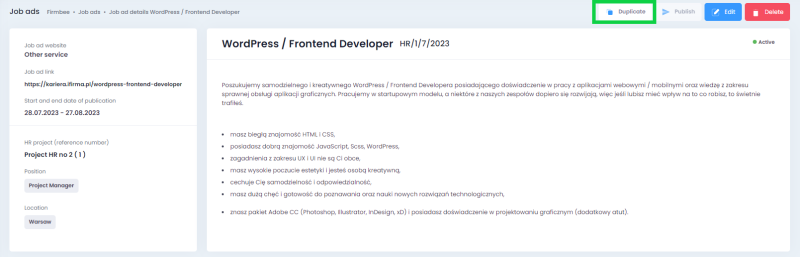
4. Using a template in your job ad
When creating a job ad, the user can enter its content in the editor or upload it from the existing template. To do this, click on the Add content from the template button. A selection field will be displayed with available templates.
Step 1.
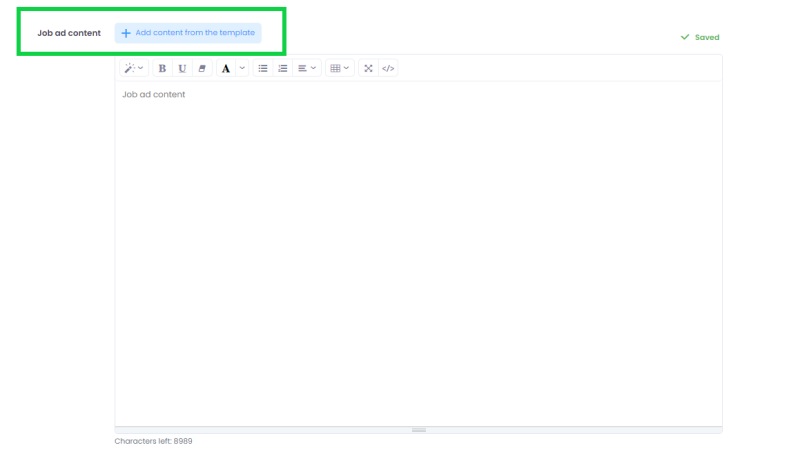
Step 2.