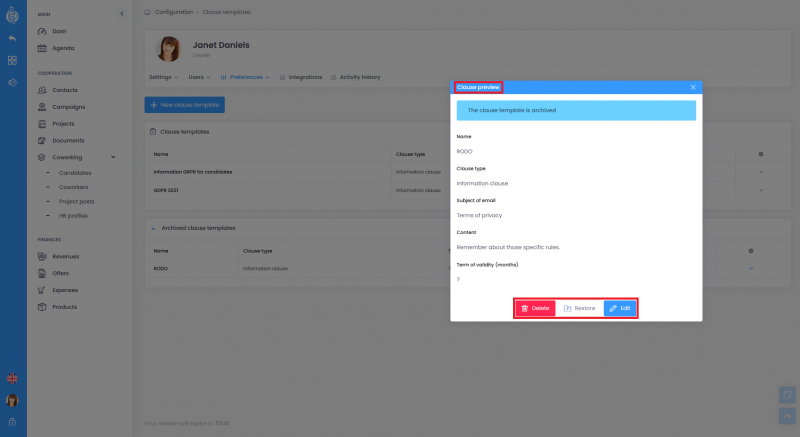Configuring a template
You can configure a template by going to: configuration/preferences/clauses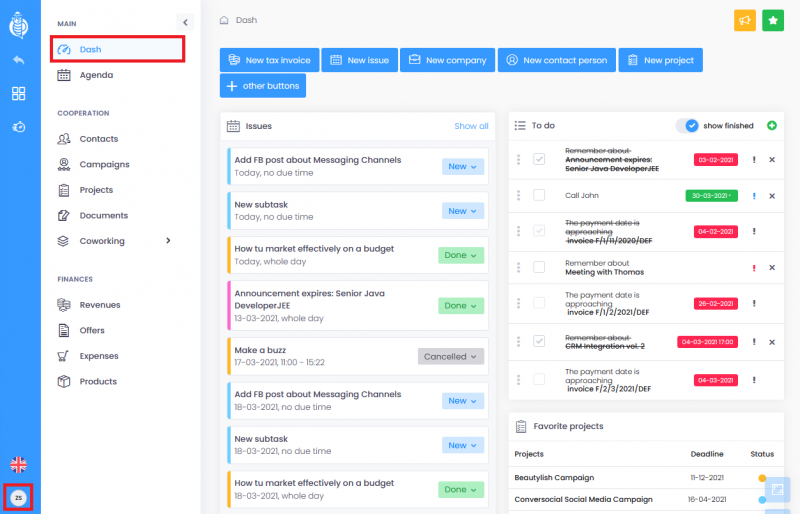 Step 2.
Step 2.
1. List of templates
From the list of templates you, activate a button named New clause template. Here, you gain access to the list of previously added templates. The list is divided into:- Clause templates
- Archived clause templates
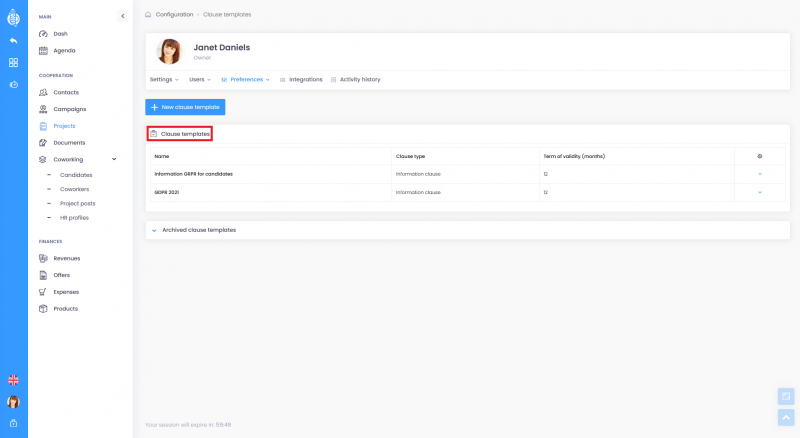
2. Adding a clause template
If you want to add or create a new template fill in The name of the clause and choose to:- Consent to the processing of personal details,
- Consent as a part of the current recruitment – available for the candidate module only. It is valid throughout each recruitment process,
- Consent on the future recruitment – available for the candidate module only,
- Email subject – you can send the clause directly to the candidate or a person from their email contact book. This is why it’s required to fill in the title of the email,
- Share the content of the clause,
- Validate the period of the clause – you have to determine the time of the clause’s validity. There is no time specified for the consent of the current recruitment – it depends on its timeframes.
3. Editing the template of the clause
To modify the consent of the clause, changes will apply to future occurrences of the clause. Already added clauses will not change unless the clause is deactivated and reactivated.4. Deleting the template of the clause
Only an unused template can be deleted. Otherwise, an Archive button is available.5. Archiving the template of the clause
You can archive a template straight from the list or by going to the details. To do it, select the Archive button.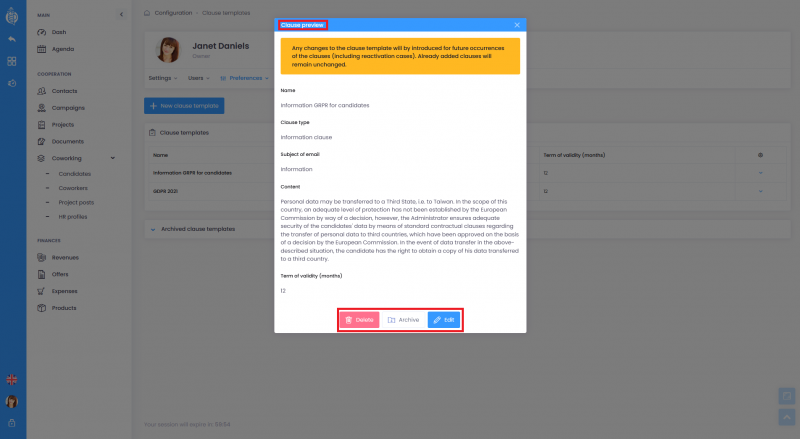
After choosing this option, you will be asked to confirm to archive the template. There will be a notification that clauses that are using the archived template will be deactivated. After archiving, a template picked from the list is relocated to the Archived clause templates. You can see a label Clause template is archived in the details list. You can’t delete or edit this template. Those options will be unlocked after restoring the template (the restore button).
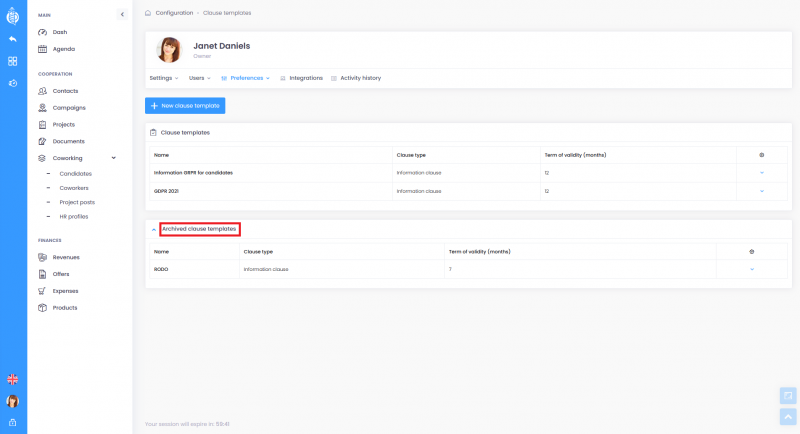 Clause names that are using the archived templates will be displayed as Archived. Those clauses can’t be reactivated.
Clause names that are using the archived templates will be displayed as Archived. Those clauses can’t be reactivated.