You can display a subtask in a separate window from:
- calendar/list of issues
- parent task – at the end of the line with the subtask, ellipses appear to indicate expandable actions. One such action is to display the subtask in a separate window – Show subtask.
- Kanban board
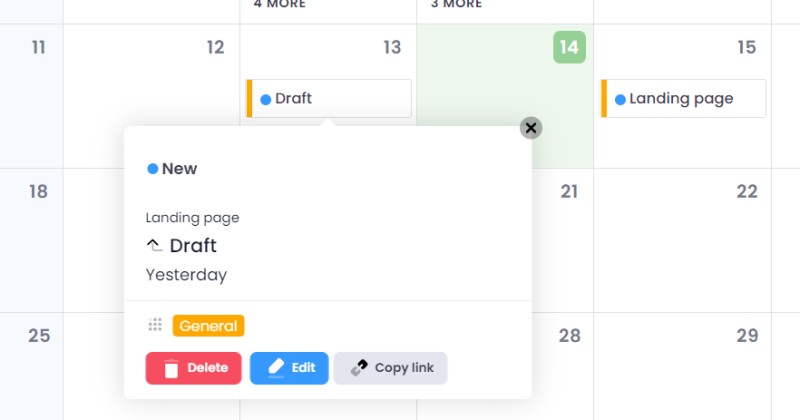
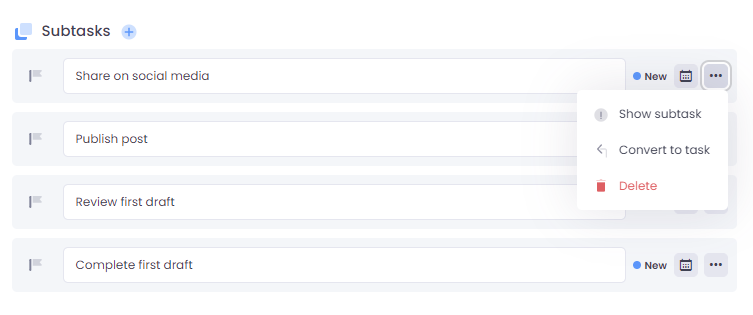
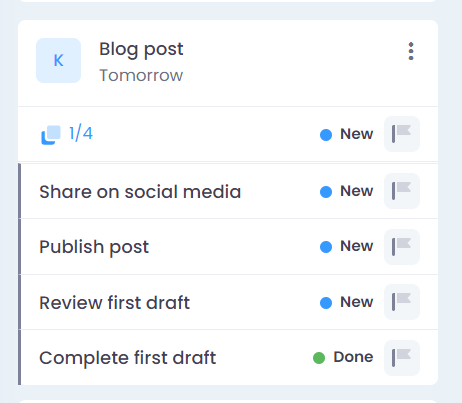
The subtask shares most options with the main task, but with a few differences:
- it shows a reference to the parent task in its window,
- you can’t change the project or calendar from the ones linked to the parent task; those fields are locked,
- recurrence options are disabled,
- the subtask’s due date can’t be later than the parent task’s due date,
- subtasks can have further subtasks added to them (multiple levels),
- a subtask may have no due date, in which case, it will only be visible from the list of subtasks in the parent task.
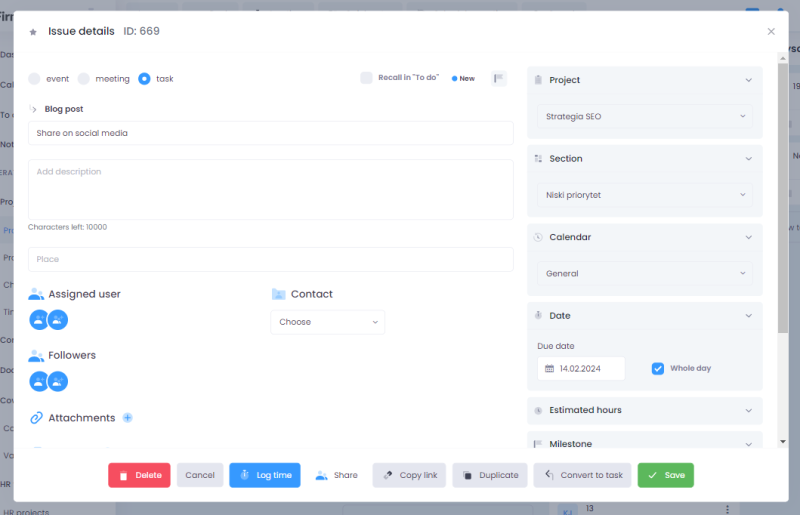
Access to the subtask window
Access to the subtask window is granted to:
- users assigned to the subtask,
- users with access to the parent task,
- guests, if the subtask or parent task has been shared with them.
1.1 Sharing the subtask
The subtask can be shared with a guest, granting them access exclusively to that particular subtask. The link to the parent task will be disabled. If the parent task has been shared with the guest, they will have access to its subtasks as well.
1.2 Copying the link
It will be possible to copy the link to the substask.
2. Converting the subtask into the task
You can turn a subtask into a task. The “Convert to task” option is available in:
- the subtask window
- actions on the subtask list in the parent task
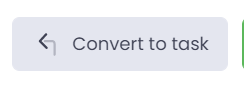
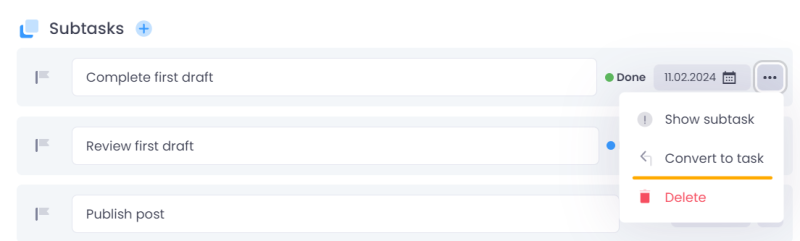
Clicking the action will prompt a message confirming task creation, and the subtask will disappear from the list.
3. Displaying subtasks on the Kanban board
On the Kanban card for tasks with subtasks, an icon representing subtasks is displayed. Clicking the icon expands the list of subtasks.
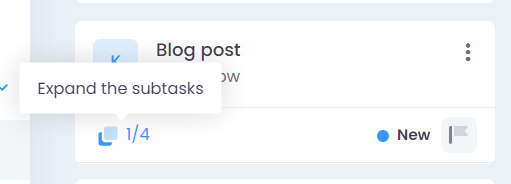
Clicking the icon again collapses the list of subtasks.
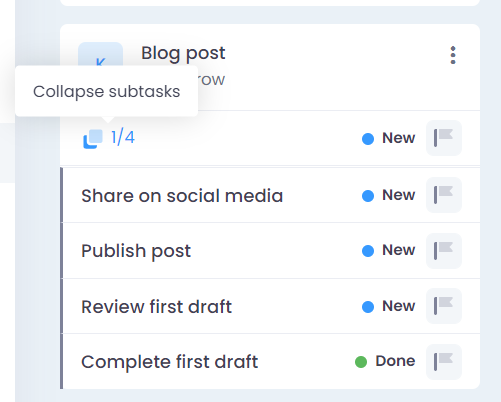
Expanded list of subtasks
In the expanded rows for subtasks, the following elements are displayed:
- subtask name, which is linked to a window with subtask details,
- status,
- priority.
The subtask list is collapsed by default.


