Campaign module in Firmbee
1. List of campaigns
Information about forms created in the WordPress panel is displayed in the application in the Campaigns tab. The list shows the following information:
- campaign name,
- status:
- created – if the form is an unpublished draft,
- active – if it is active and the form code has been embedded on the page,
- inactive – if the form is not a draft, but the name has not been filled in and the shortcode has not been generated.
- campaign author,
- creation date.
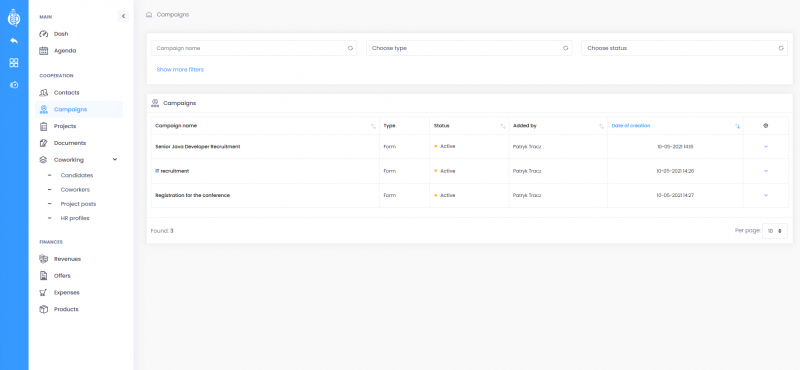
2. Campaign details
After clicking on the campaign name, a modal window with details is displayed. The information visible on the list below is available, but also:
- a link to the published form,
- Form template used,
- related module in Firmbee,
- Show leads button.
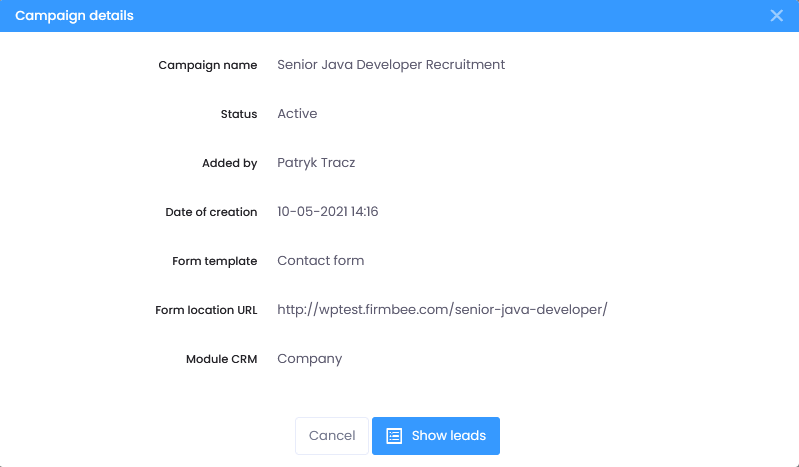
3. List of leads
Data from completed forms go into the appropriate campaign inside Firmbee. To check the list of the records generated from the form, select Show leads button from the list or campaign details.
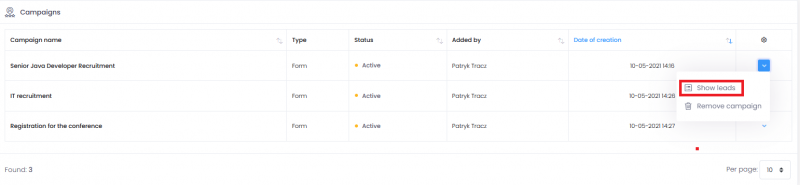
The information available on the list:
- name – is a link to the details of the lead,
- status: new or imported,
- contact details: e-mail address, phone number,
- creation date (form data generation).
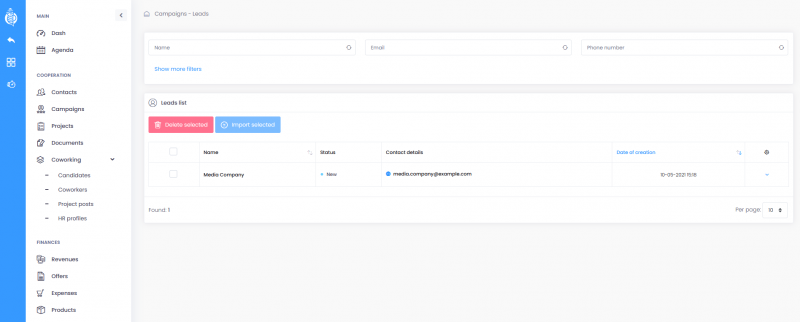
4. Filtering a list
Leads in the list can be filtered by:
- first name and surname or name,
- email address,
- phone number,
- status,
- creation dates.
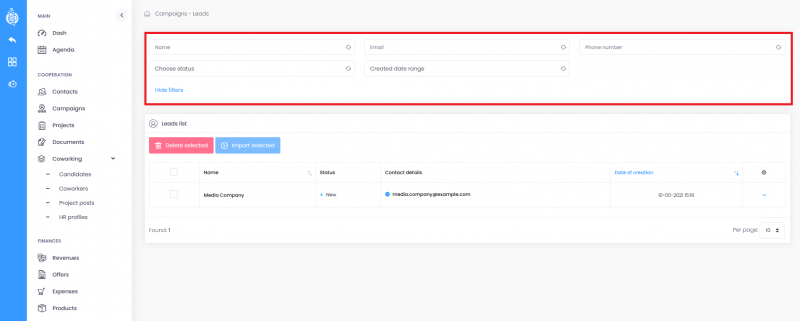
5. Importing and deleting leads
Leads can be imported and deleted in 3 ways:
- by selecting the Delete/Import action for a record in the list of leads,
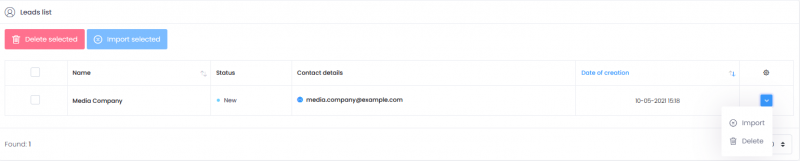
- by selecting the Delete/Import button in the details of the lead,
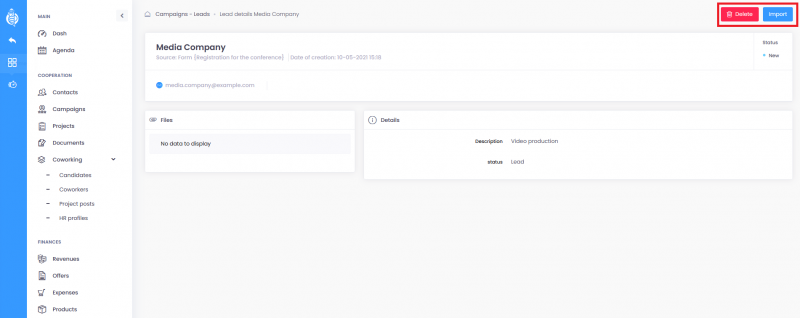
- collectively by checking boxes of selected rows in the list and selecting the action
D
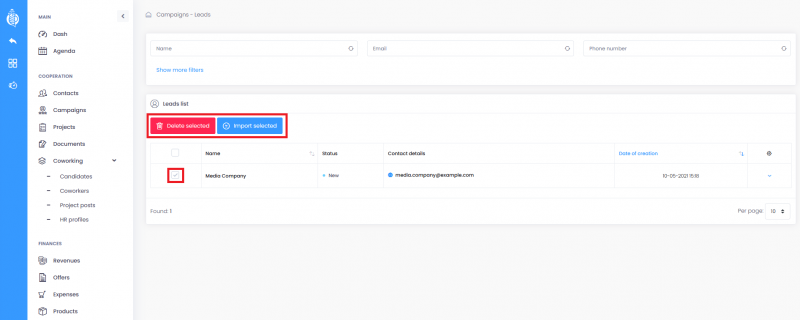
6. Import blocking
If a record has already been imported then:
-
- the import action in the list and in the details of the lead is blocked,
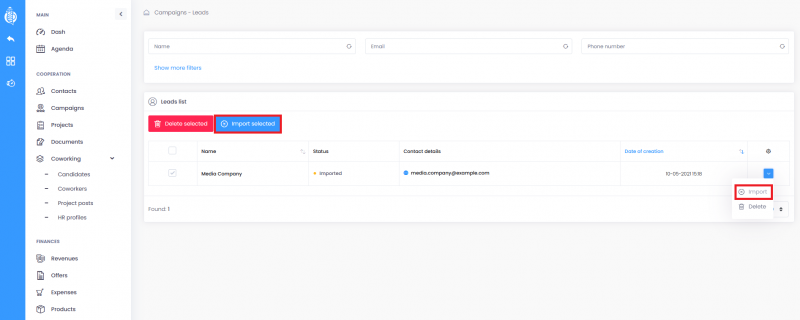
- in case of bulk import of leads, already imported records will be skipped.
6. Permissions
For the Campaign module, the choice of permissions is limited to access (none, private or public) and read (at the organization, role or record owner level). In addition, you can set whether the role user should have access to:
- import leads,
- delete leads.
To do this, the relevant switch must be enabled. The options are available after expanding the additional settings for the campaign module.
The administrator and manager roles have organization-wide scanning enabled and permission to import and delete leads. The access of the default user is limited to the private level. The settings for the manager and default user can be changed.
The import of leads depends on the right to add contacts and candidates. This means that:
- import records into the contacts tab if you have enabled the option to add to the contact module,
- import records to the candidates tab, if you enabled the option to add to the candidates module,
- you cannot import any records if you don’t have the access rights to the given tabs.









