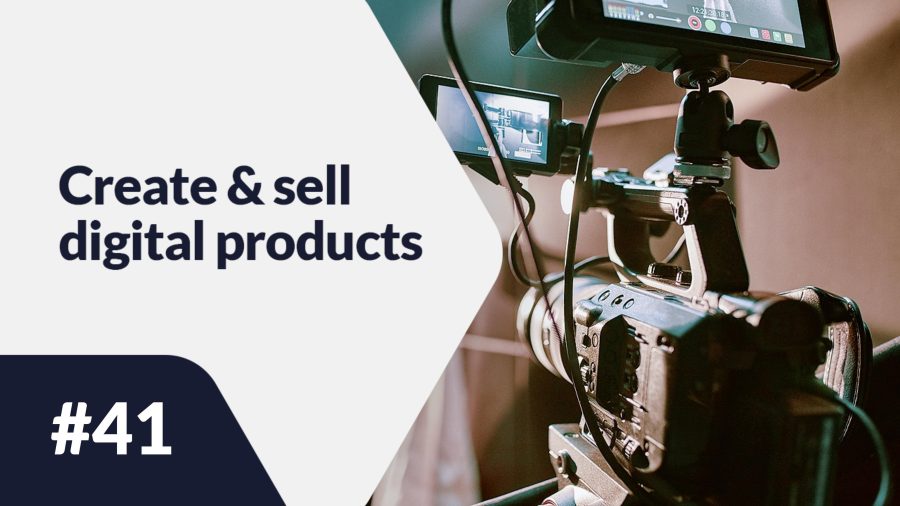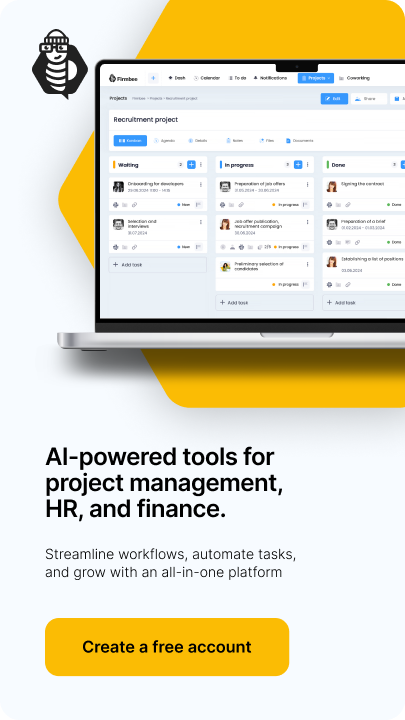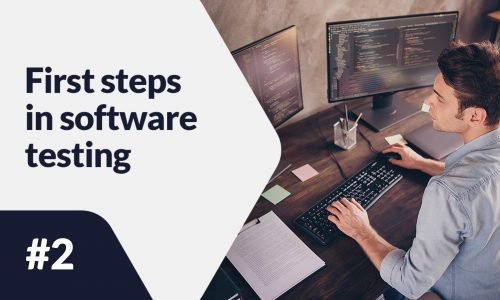Shopify becomes a more and more popular e-commerce platform from year to year. This Canadian service is used by millions of people all over the world. Thanks to the SaaS (Software-as-a-Service) model the sellers have access for so long, as they pay the selected subscription (yearly or monthly). Many entrepreneurs, that offer not only physical products, move their shops to the online world. This is why we are going to discuss here, how to sell digital products on Shopify.
How to sell digital products on Shopify? – table of contents:
- Registration in Shopify
- The creation and disablement of shipment of the digital product
- Digital Downloads Application
- Configuration of e-mail templates
- Download limits
- Test order
Registration in Shopify
Shopify allows the users free testing of the platform for 14 days. Thanks to this the seller can familiarize himself with the system and the available functions. The work in this system does not require having huge technical knowledge, hence even the beginning entrepreneurs can easily handle it. Detailed information about how to open a shop on Shopify can be found in another article.
The creation and disablement of shipment of the digital product
The sellers, that offer digital products in their shop should disable the function of shipment on the platform. The whole process involves four steps:
- One should go to “Products” on the administrative panel
- Then we click “Create a product”
- Then one should uncheck the option “This is a physical product” in the section “Shipping”
- Then we click “Save”.
As a result of those steps, the consumers will not be forced to fill up the delivery address or delivery method during purchasing their product.
Digital Downloads Application
Currently, Shopify doesn’t have a function that would enable the transfer of digital products to clients. To make the transfer possible one should download the dedicated application from the Shopify App Store.
One of the available solutions is Digital Downloads. This is a free application, that allows you to sell files of up to 5GB. It has a rating of 3/5 stars on the Shopify App and has more than 300 reviews.
Adding digital products with this application requires in the first instance creating a product, and then adding a digital attachment (in the Digital Downloads app) to the page of digital product details.
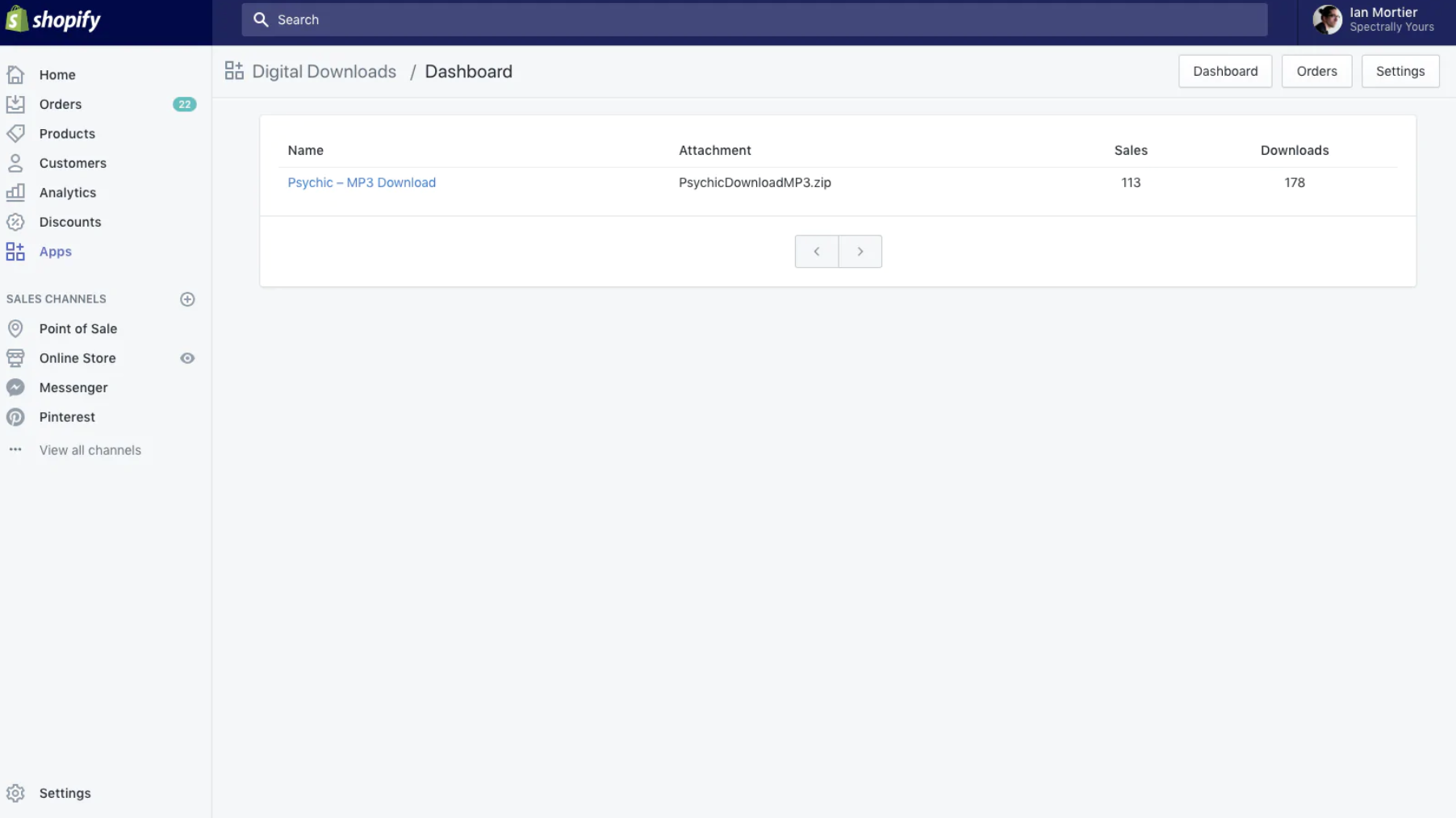
The other alternative is Downloadable Digital Assets, which offers a 7-day free trial version. Frequently emphasized features of this solution are the automatic delivery of digital products to consumers and the intelligent downloading system that prevents customers from sharing files with others. The application has a rating of 5/5 stars, but in contrast to the previous positions, it has only more than 40 reviews.
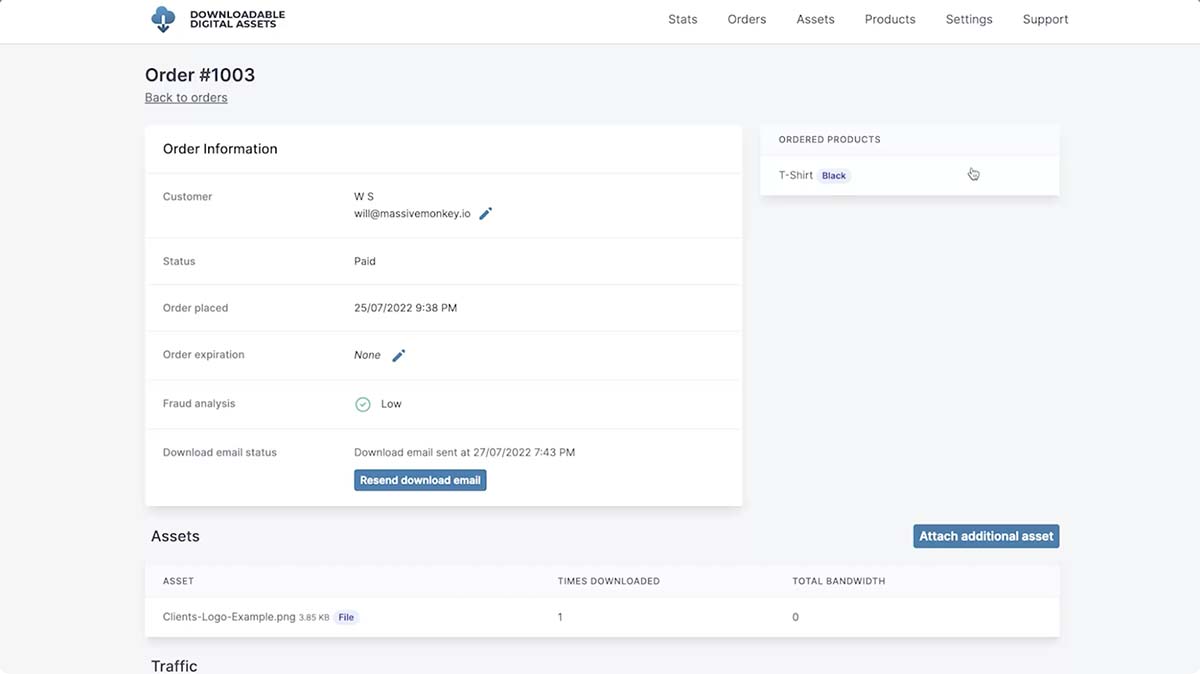
Configuration of e-mail templates
The seller using the Digital Downloads application can configure e-mail templates, thanks to this they can include all the necessary information so the clients will not have any doubts, about what to expect from the order. There are two e-mail templates available, that are linked to digital products:
- the first, which informs that the product is ready to download,
- the second, that informs the digital product was actualized.
To configure the e-mail templates, you should:
- Go to the “Settings” tab and choose “Apps and sales channels”,
- Click the “Digital downloads”,
- Click the “Open app”,
- Click “Settings”,
- Choose the e-mail template that has to be editable, by choosing its name,
- Introduce all the changes,
- Click the “Save”.
Download limits
The sellers that have their shop in the Shopify service, that use the Digital Downloads application, can determine download limits. It can be set by following the path:
“Settings” -> “Applications and channels of sale” -> “Digital Downloads” -> “Open the app” -> choose the specific digital product -> “Settings” (the button with a gear icon) -> “Total limit” -> specify the number, that informs how many times the client can download the file -> “Submit”.
If you wish to allow an unlimited number of downloads, you should enter 0 as the number during the setting up of the limit.
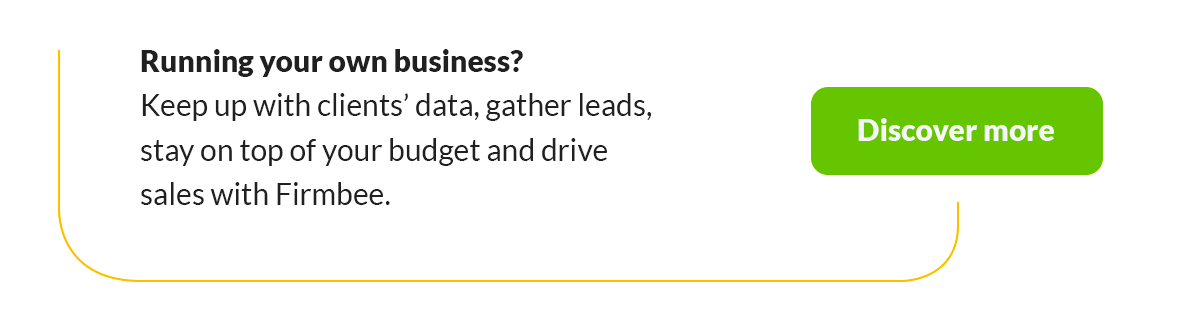
Test order
Any person, who sells a digital product should test if his offer works flawlessly. To check this one can make a test order, after which a message, similar to this the client would get, will be sent to the private e-mail.
The sellers that use Shopify Payment can start a testing mode. To choose this option you should:
- Go to “Settings”,
- Click “Manage” in the “Shopify Payments”,
- Choose the option “Enable testing mode” in the section “Testing mode”,
- Then click “Save”.
The sellers, who don’t use Shopify Payments can place a test order by using the Shopify fictional gateway. More about this you can be read under the link here.
Summary
How to sell digital products on Shopify? As you might notice, it is not a complicated process. Both the beginning sellers and the advanced e-commerce players can use the platform to offer digital products to your clients. However, if the SaaS service is not for you, check our previous article, from which you will learn, how to sell digital products on Etsy.
If you like our content, join our busy bees community on Facebook, Twitter, LinkedIn, Instagram, YouTube, Pinterest, TikTok.
Author: Martin Sparks
E-commerce enthusiasts which constantly digs around the internet in order to make sure he hasn’t missed any important information on the topic of starting and scaling profitable online stores.
Create & sell digital products:
- What are digital products?
- Why you should create your own digital products?
- 8 digital product ideas
- Best sales models to sell digital products
- How to use subscription model to sell products?
- What is an e-book?
- What to write an ebook about
- How to create an ebook?
- 8 examples of best ebook creation software
- How to create an ebook in Canva?
- 11 common ebook writing mistakes to avoid
- 5 ebook publishing mistakes to avoid
- 10 best platforms for selling ebooks
- 7 reasons to write an ebook for your business
- What are online courses?
- Types of online courses you can create and sell
- 9 features of a good internet course
- 7 things you need to do before creating an online course
- How to create your own online course?
- The best online course creation tools
- How to record online video courses?
- How to sell online courses?
- Best online course marketplaces
- Best online course platforms
- Online templates: 7 ideas for online templates that sell
- How to sell Canva templates: 6 steps to the final product
- Best online marketplaces to sell templates online
- What are stock images?
- How to make a stock photo? 10 great tips for awesome images
- How to sell stock photos?
- What is stock music?
- 6 stock music libraries to make money
- How to sell stock videos online?
- What is software? Types and methods of distribution
- How to sell your software?
- How to create your own mobile app?
- 5 programs to build apps without coding
- How to sell mobile apps?
- 6 models of app monetization
- How to sell digital products on Etsy?
- How to sell digital products on Shopify?
- What do you need to know about selling digital products internationally?