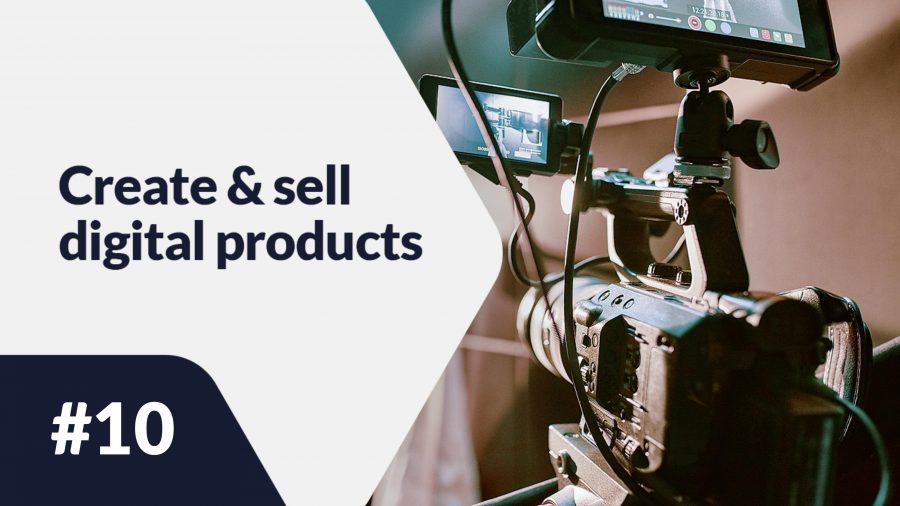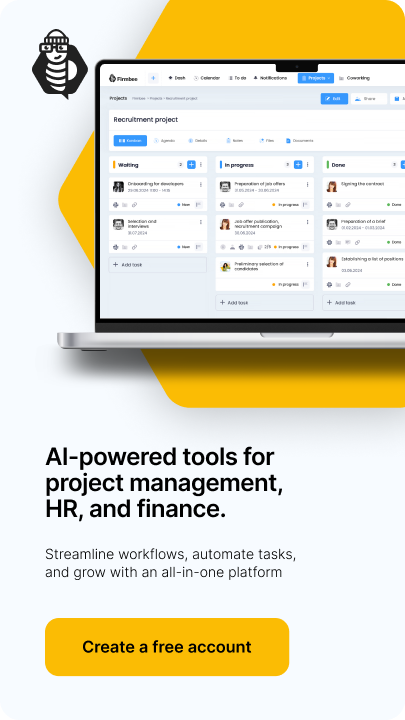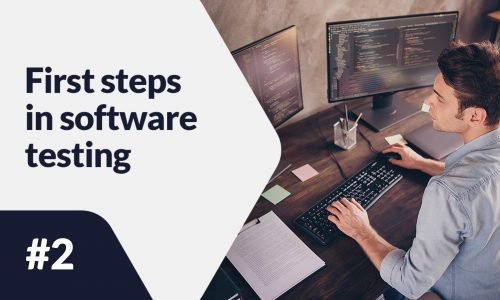Canva is a tool for all types of graphic design project that is frequently chosen by aspiring creators. The popularity of this software is mainly determined by its ease of use and intuitiveness. Let’s then see, how to create an ebook in Canva. What relevant tools are offered by this software?
How to create an ebook in Canva? – table of contents:
- Start with the basics
- Create Canva account
- Choose the size of your project
- Choose a template
- Edit your template
- Ask for feedback
- Save the file
- The copy of the document
Start with the basics
You won’t be able to start with your project without having some basics fixed. Most of all, you must have your content already created to start the process of creation of an ebook. We have discussed some ways of inventing best topic for your ebook in our last post entitled: What to write an ebook about? But the content is not the only one pillar of good ebook creation: you have to determine other important aspects as:
- Color scheme – is the coloring corresponding with your company brand? Is the coloring related to the topic of your e-book? What color variations are best for your project?
- Fonts – if you have your own web-site, blog or you provide other than your e-book digital products, check what front have you used before. Using the same font ensures consistency of your message. Before application of the font, check if all font characters are clear and readable as well as if there are all required signs and alphabet letters.
- Moodboard – or differently called inspiration board. Collect in one place all photos, pictures, images, graphics, icons and other elements and create a table (for this purpose you may use the Pininterest app). Such collection of inspirational elements may form a reference point for your project work. You will be able to go back to your board, and check at any moment if you are still consistent with your chosen style and initial guidelines.
Create Canva account
When you already have your idea visualized in the form of the moodboard, you may take a step further and start familiarize yourself with Canva. Open the web-site canva.com and in the right top corner of the page click the “Register” button. In the emerging window register you new, free account. To do so use your e-mail, Facebook account or Google account.
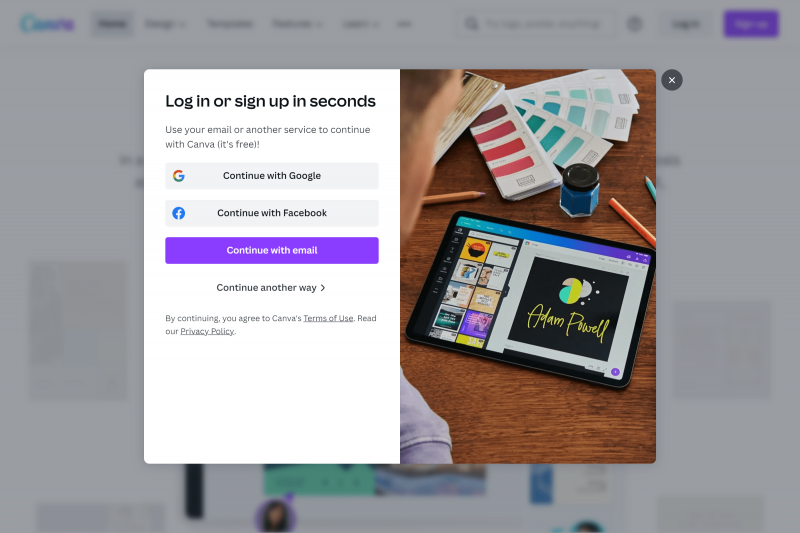
Choose the size of your project
After registering of you account the index page appears, there you can browse all available templates that are divided into different categories including: presentation, media, movie, marketing. In the right top corner click “Create a design” button and choose the document in the A4 size.
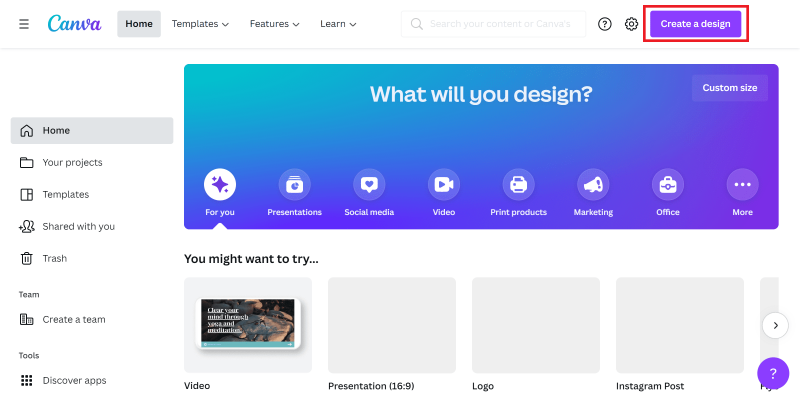
Choose a template
After deciding on the size of your document the new page appears, where you can start working on your project. On the left hand side you have the menu, with all necessary tools such as: templates, elements, uploads, photos, text, charts and more.
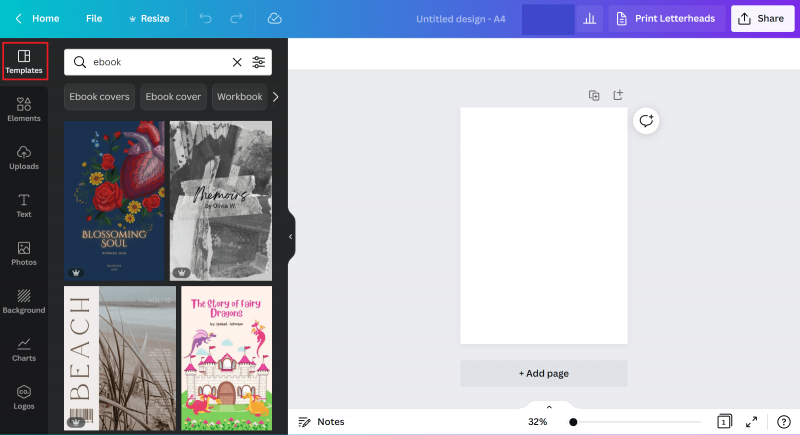
Initially you should choose a template for your ebook. You may search among all options that are automatically suggested by Canva or use the browser to search for the theme. By the use of filter you may determine the coloring, language and price of the theme. Pay attention to this aspect of browsing.
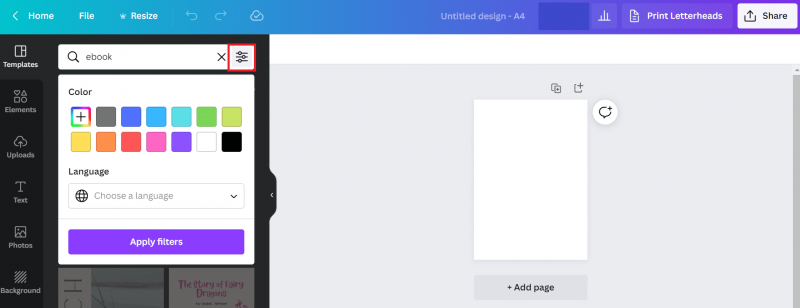
Canva offers access to many free templates and elements, but it has a large collection of items that are aimed at people, who already purchased Pro package. During your search for themes, especially if you are using the free version of Canva, pay attention to the bottom part of the search tool, where the crown icon is visible. All the items with the crown icon are intended for Pro, paid version of the application.
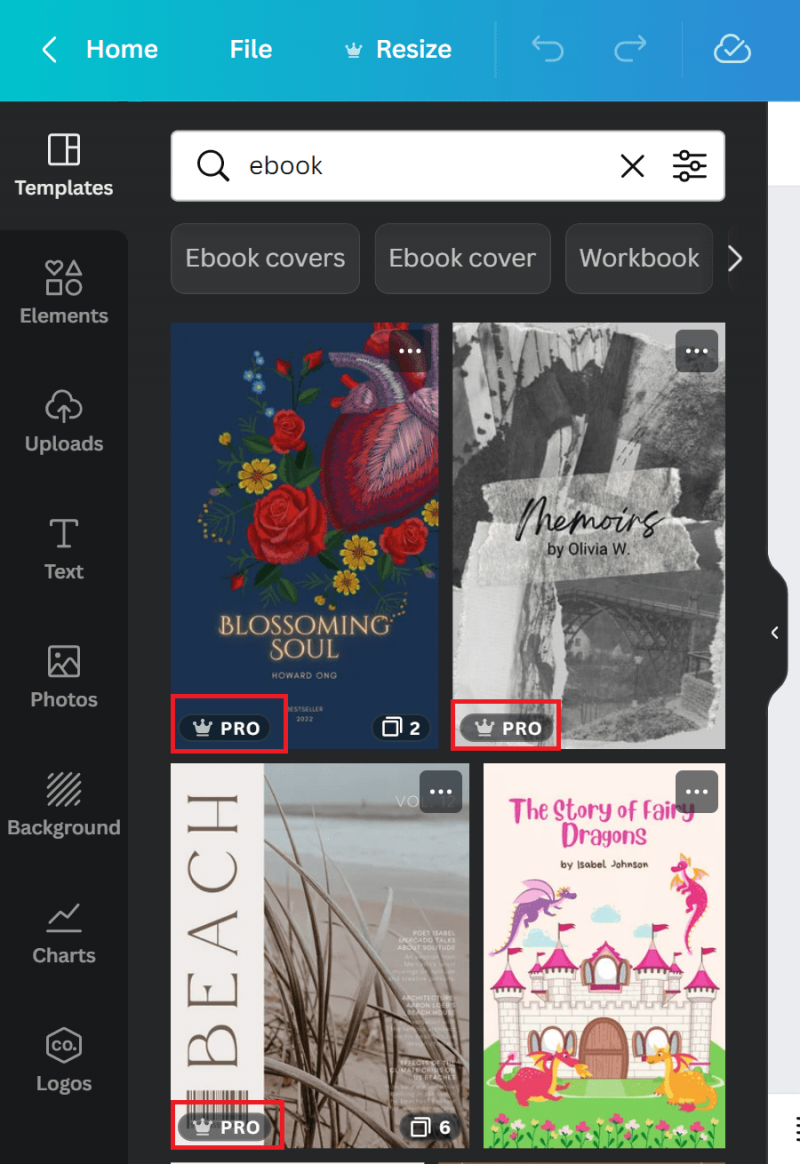
Edit your template
Some of the templates have several exemplary pages. Move your mouse over the template’s miniature to see the exact number of those pages.
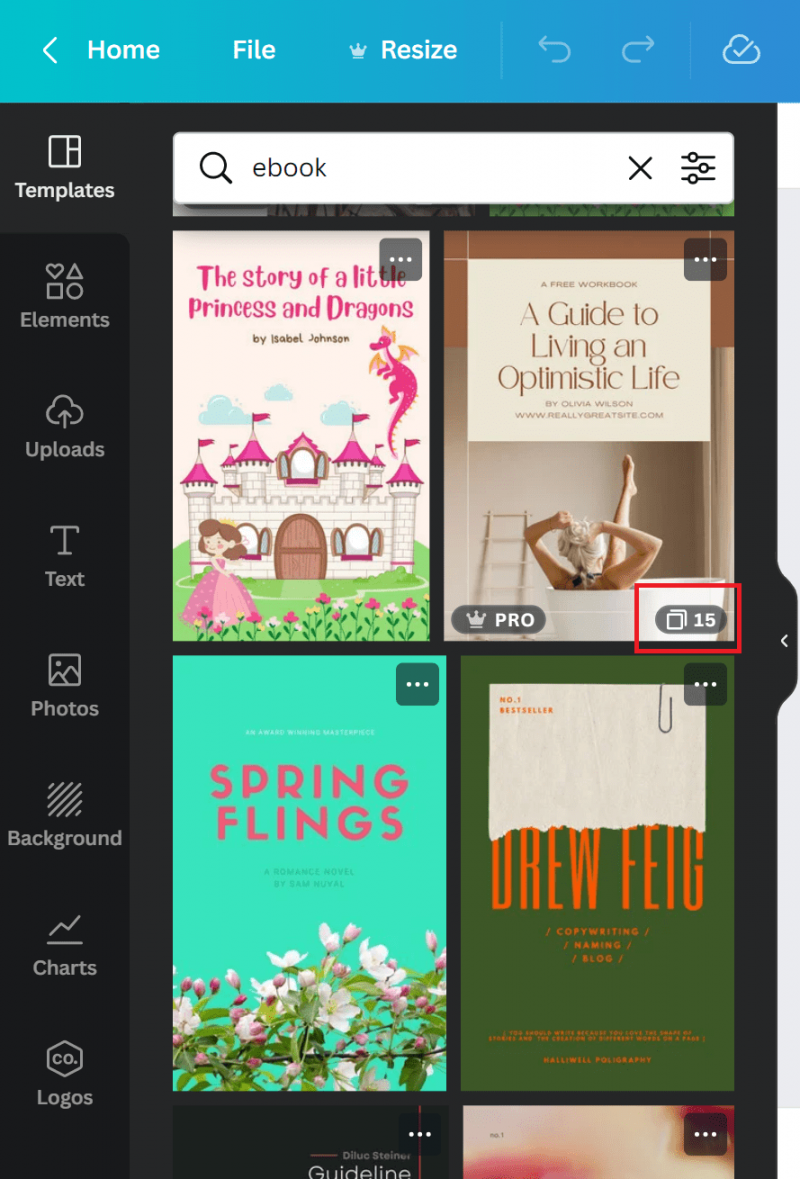
After clicking on the template the preview of all accessible pages will appear. Here you can choose, which one of the pages you wish to open and use in your working area in the first place. You may also click on the button that enables opening all the available pages at one go.
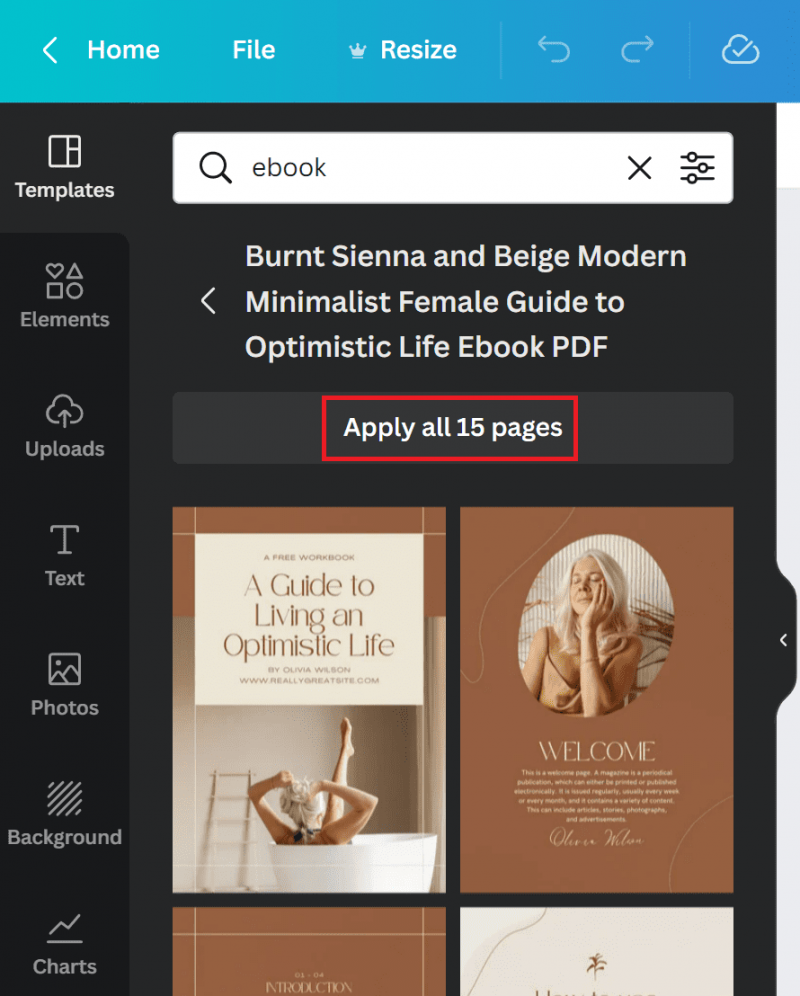
The next stage of the process is the edition of your chosen template. Copy the content of your ebook into the template, change the coloring scheme and adjust the font. If you wish to spice up your ebook at this stage you should think about adding your own graphics and images or add some from the database of available elements.
Surely, your ebook may have more pages than it is pre-desiged in the given template. To save some of your precious time and avoid manual copying of the content you may try to duplicated some of the chosen pages. There is an option that allows this to be found on the right top corner of the specific page. From that location you may move your page to the trash or insert the empty page at the allocated position.
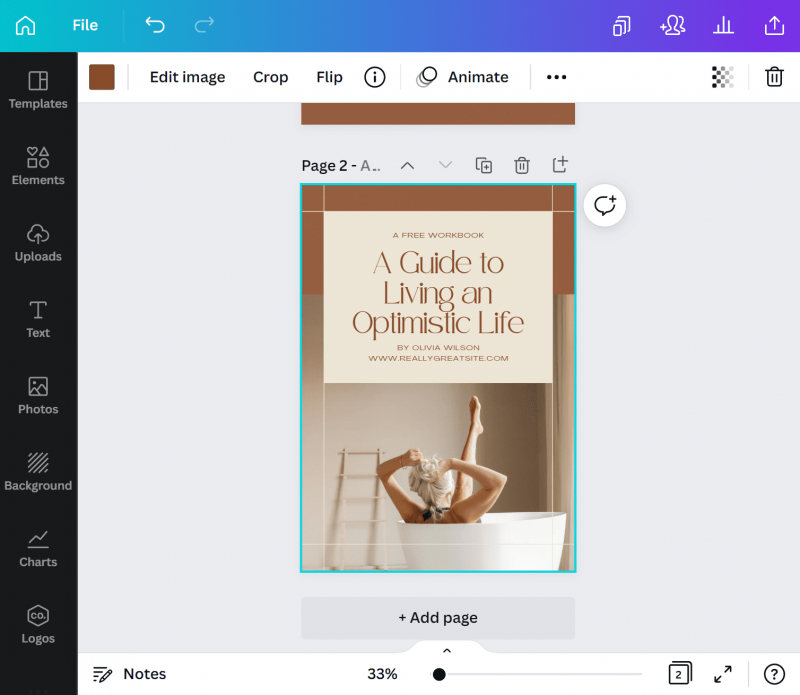
Ask for feedback
In Canva you may work on one and the same project collectively with another people. Similarly, when the work on the project is done, you may share the effects of your work and hear others’ opinion. Different individuals are able to leave comments under each page of your ebook, what should help you improve your piece. You just have to remember about setting the authorization for your collaborators: determine if the shared link is to be viewed only or can be edited by the receiver of your message.
Save the file
When the work on your ebook is finished, all you have to do is to save your project. For this purpose click “Share” button on the right top corner of the page. Then choose: “Download” option. You have a selection of file formats, but it is advisable to choose “PDF print”, since it ensures the highest quality of the file. In the settings, additionally, you may pick out the exact pages you wish to save. When all the options are selected accordingly to your choice, click “Download” option.
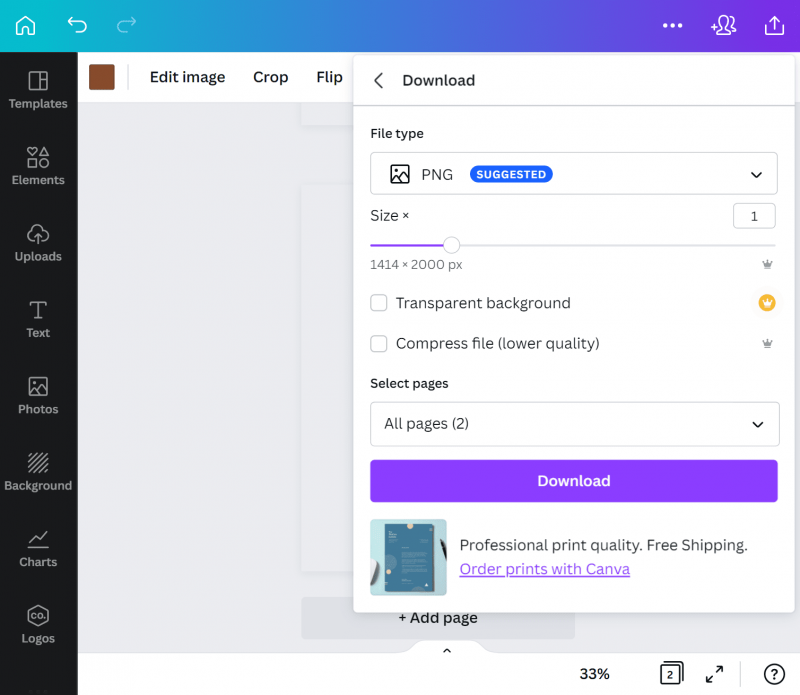
The copy of the document
If you wish to change anything in your already finished project it is better to work with the copy of the original file. Go to the main section of the index page and choose the “Last projects” tab, then move the mouse on the ebook project. On the right top corner of the page click the ellipsis icon (the three dots) and choose from “Create a copy” tab from the appearing options. After such action the copy of your project is ready.
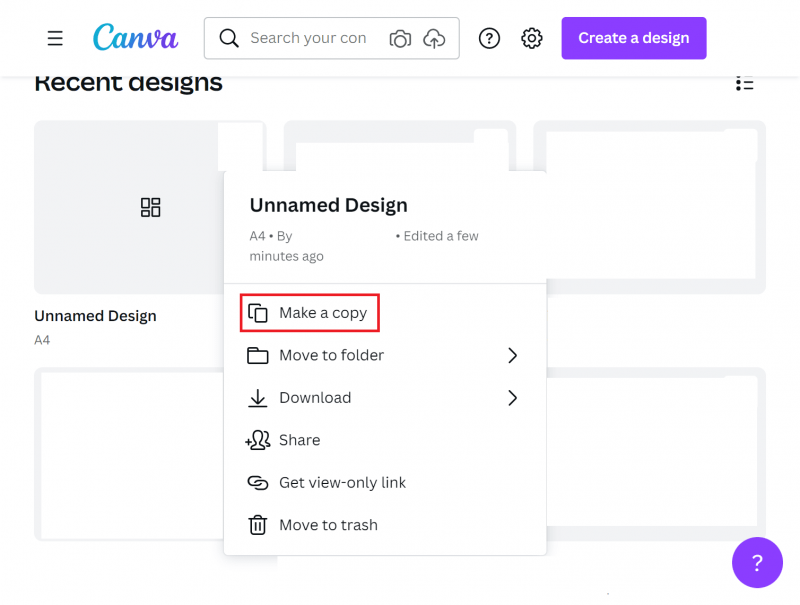
Why it is not recommended to work with the original project? Just in case if some of the changes will not satisfy your taste, it is much easier to delete a copy of the project than to reverse the changes in the finished project. It is always better to keep the original project somewhere aside, just in case. Using the same, original version is risky, since you may unintentionally change a nice element into less favorable – sometimes it is impossible to reverse such action, because the effort needed to changing your project to the previous, nicer stage is tremendous.
Summary
In the article, we have traced the whole procedure of ebook creation in Canva. The process is so intuitive that is should not pose any problems for any internet user. You may introduce only the necessary, basic changes into the chosen template or prepare your own project from the scratch, all in accordance to your needs and preferences.
If you like our content, join our busy bees community on Facebook, Twitter, LinkedIn, Instagram, YouTube, Pinterest.
Author: Martin Sparks
E-commerce enthusiasts which constantly digs around the internet in order to make sure he hasn’t missed any important information on the topic of starting and scaling profitable online stores.
Create & sell digital products:
- What are digital products?
- Why you should create your own digital products?
- 8 digital product ideas
- Best sales models to sell digital products
- How to use subscription model to sell products?
- What is an e-book?
- What to write an ebook about
- How to create an ebook?
- 8 examples of best ebook creation software
- How to create an ebook in Canva?
- 11 common ebook writing mistakes to avoid
- 5 ebook publishing mistakes to avoid
- 10 best platforms for selling ebooks
- 7 reasons to write an ebook for your business
- What are online courses?
- Types of online courses you can create and sell
- 9 features of a good internet course
- 7 things you need to do before creating an online course
- How to create your own online course?
- The best online course creation tools
- How to record online video courses?
- How to sell online courses?
- Best online course marketplaces
- Best online course platforms
- Online templates: 7 ideas for online templates that sell
- How to sell Canva templates: 6 steps to the final product
- Best online marketplaces to sell templates online
- What are stock images?
- How to make a stock photo? 10 great tips for awesome images
- How to sell stock photos?
- What is stock music?
- 6 stock music libraries to make money
- How to sell stock videos online?
- What is software? Types and methods of distribution
- How to sell your software?
- How to create your own mobile app?
- 5 programs to build apps without coding
- How to sell mobile apps?
- 6 models of app monetization
- How to sell digital products on Etsy?
- How to sell digital products on Shopify?
- What do you need to know about selling digital products internationally?