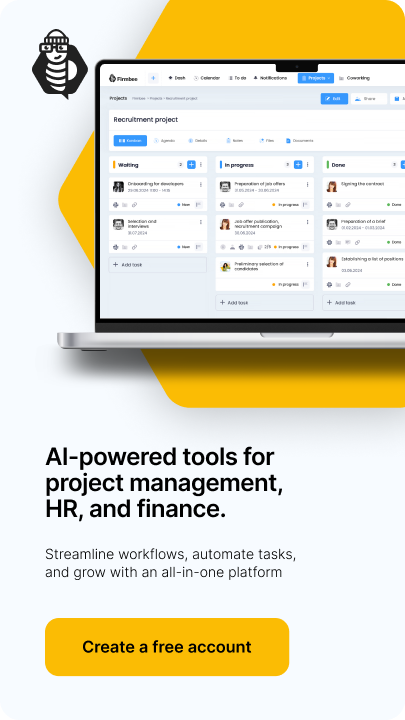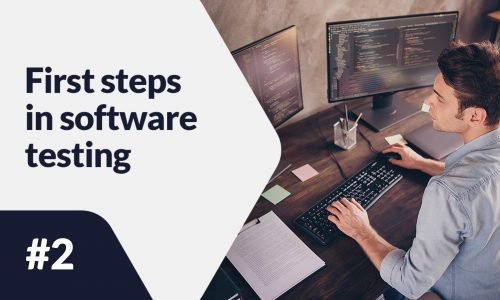When you managed to set up a seller account on Amazon, you’re going to move on to adding the products you will offer to customers. The following article will show you step by step how to post your first listing.
Add a product on Amazon – table of contents:
- How to add a product on Amazon?
- How to add multiple products at once?
- What products require approval?
- What should I do if the product does not have a GTIN?
- Amazon Brand Registry – what is it?
How to add a product on Amazon?
- What do I need to add a product?
- Adding a product that exists in the Amazon catalog
- Adding a product that does not exist in the Amazon catalog
- Product variations
Before you start your first listing, remember that the product you are offering should have a GTIN (Global Trade Item Number). GTIN is a unique code for each product (service) that is traded. It helps you get quick access to information about the product, its price and inventory. Most commonly, a UPC, ISBN, JAN or EAN number is used. There are possible exceptions to this rule, which will be described in detail later in this article.
When adding a product, it’s a good idea to first search the Amazon catalog to see if the item already exists. To do this, enter the product name or its GTIN number and then press the “magnifying glass” symbol.
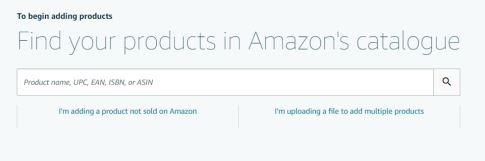
At this stage, it is important to carefully compare the parameters of the product found in the catalog with the one to be sold, as any inconsistency may mislead the customer and contribute to negative feedback. If all the parameters match, press “Sell this product” and then complete the listing details.
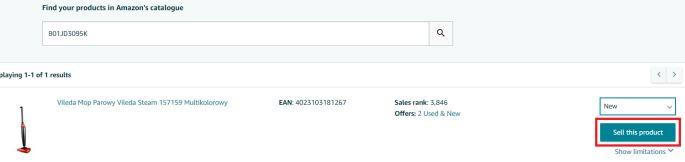
In the new window, you will see the required product information that you need to enter to add the listing. The first thing to enter is the seller’s SKU (Stock Keeping Unit), which is an identifier that helps you manage your merchandise. It differs from GTIN in that it relates to the seller (and not the manufacturer) and each variant of the item has its own Sku, which makes it easier to distinguish e.g. blue backpacks from green ones.
The next required information is price, quantity, product condition (new or used) and shipping options. After completing the form, press the “Save and finish” button.
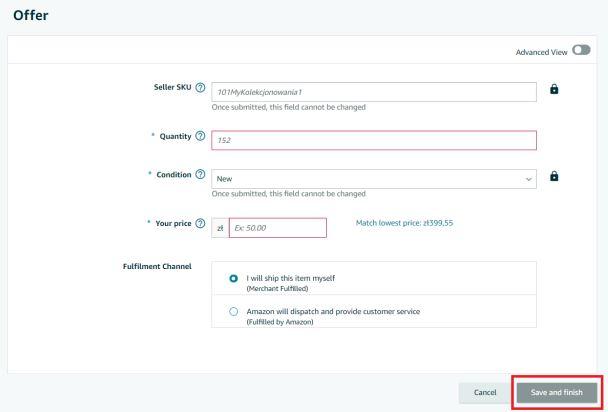
In case the product you are offering does not exist in Amazon’s catalog or you are the only seller then select the “I’m adding a product not yet sold on Amazon” button.
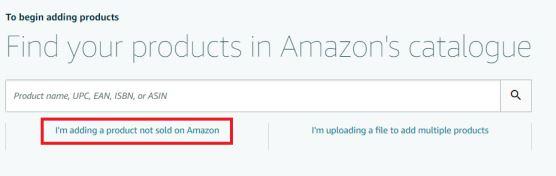
First, place the product in the appropriate category and then complete its offer. In the upper right corner there is a button “advanced view“, which, when clicked, displays access to all fields. An asterisk marks mandatory fields, that you have to fill to proceed. They are visible on the form below, in the “Manufacturer Part Number” box. It applies to products that are in the automotive category.
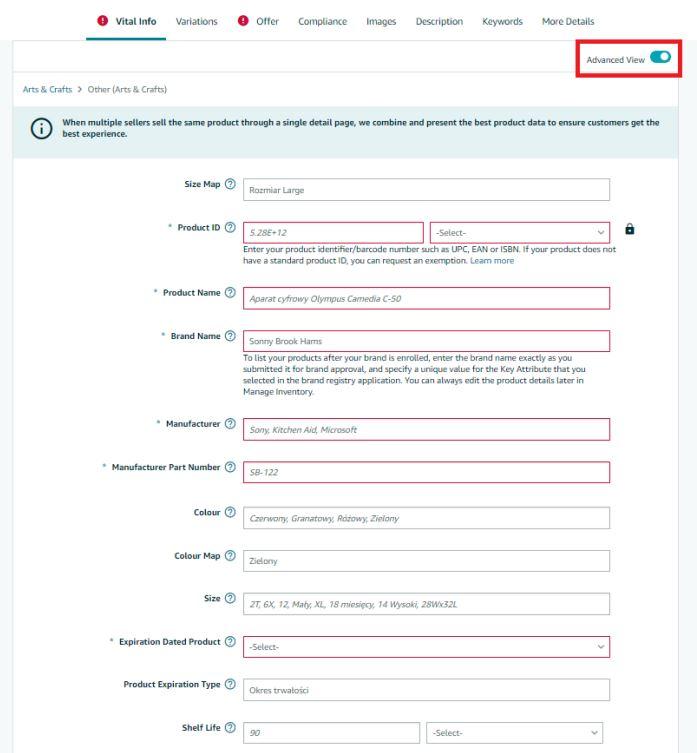
Some products offered by the seller, exist in different variants. To avoid adding each of these items separately, select the “Variants” tab and specify what feature the products differ in.
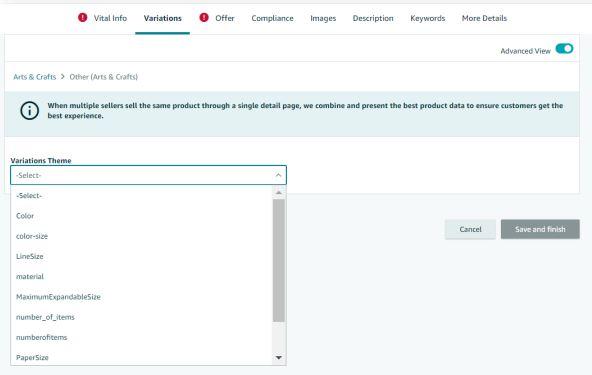
Then it is necessary to specify the “superior” variant (e.g. T-shirt) and “subordinate” (e.g. sizes S, M, L and XL).
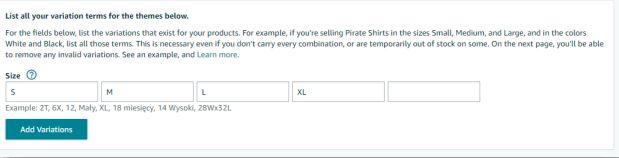
The sub variants require providing detailed information: SKU, quantity, product condition, price. While the master product data will be automatically assigned to each subordinate item as well.
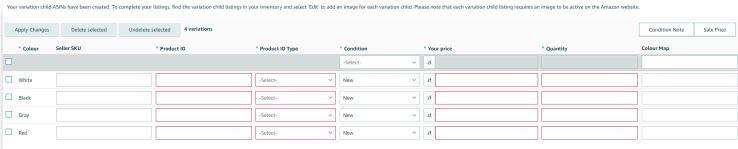
If the given variants differ in color, you need to assign a picture of the specific color version to each of them. This stage terminates when you click the “Save and finish” button. After several minutes, Amazon will display your offer.
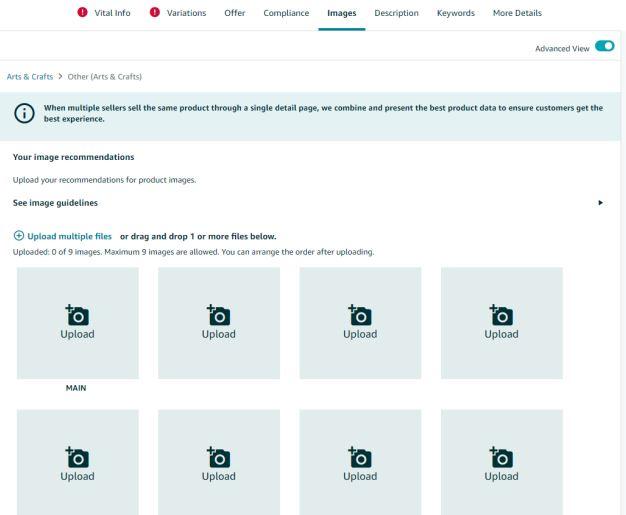
How to add multiple products at once?
- Creating an inventory file
- When sellers have their own a finished inventory file.
The “Add multiple products at once” button, enables you to easily add and manage multiple products at once. By selecting “Get inventory file“, the seller has the option to create a template for such a file.
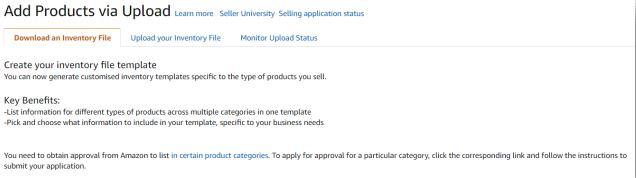
The first step is to select the category and subcategory of the products in question, while the next step is to specify the type of template. There are two types to choose from “Advanced” – contains all attribute groups and “Custom” – allows selecting attributes that the vendor thinks are appropriate for his products.
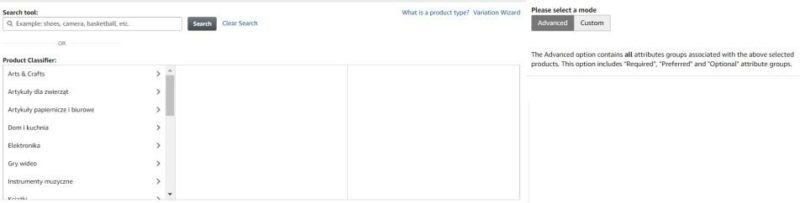
The last step is to select the sites on which the seller wants to sell. Once the process is complete, press the “Generate Template” button.
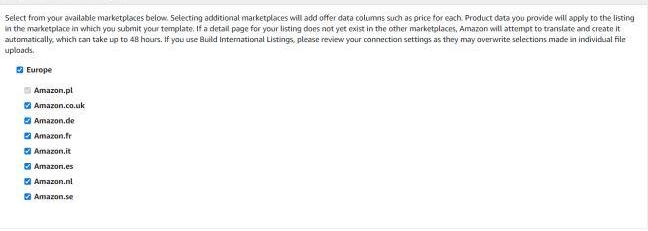
The completed and downloaded template should be uploaded using the “Upload” button, located under the “Upload Your Inventory File” tab. It is also a good idea to monitor the status of the upload, because if there is an error, you will need to upload the file again.
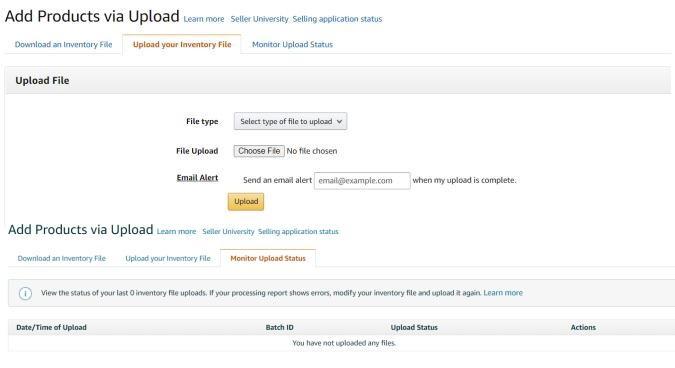
Some sellers have their online store and own a finished inventory file which they have exported to a text, Excel or CSV file. Such a document must have the necessary information in the first line: title, description, color, size, photo (URL). Each product should have its description in a separate line. The finished file should be uploaded in the “Upload your inventory file” tab.
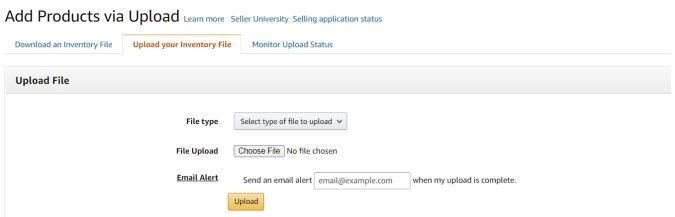
What products require approval?
Amazon cares about the trust of its customers, so some products and categories require additional approval. You must then submit the appropriate sales request:
- Amazon policies require that certain products meet certain certification standards. The screen below shows a list of affected items.
- For the “Toys & Games” category, you must be approved to sell only between November and January (inclusive).
- The “Consumer Electronics” category is open to all sellers, but some products can only be sold by approved sellers. If this is the case, Amazon will notify the seller, who will need to contact the company to obtain such approval.
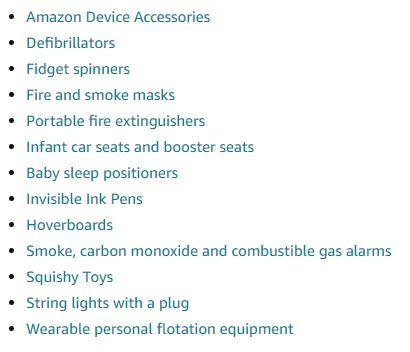
Obtaining approval to sell certain products (and categories) must be submitted via the “Apply to Sell” button, and then select “Request Approval.” Amazon will require you to upload the appropriate documents (which may be in your native language).
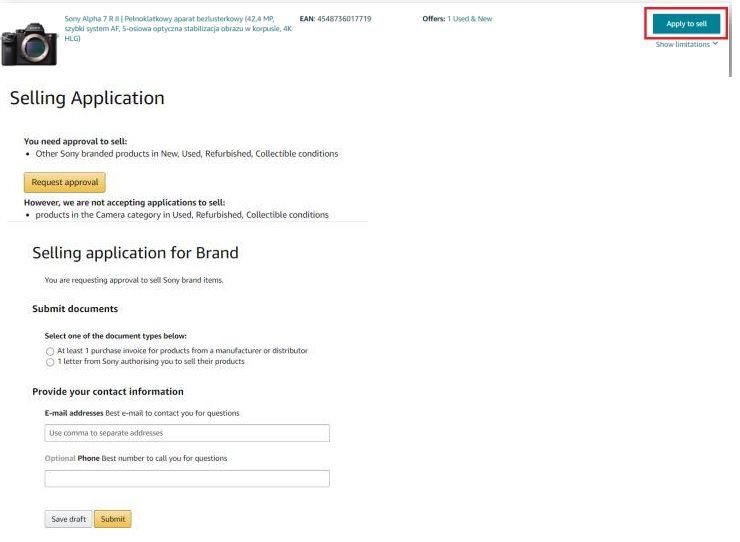
What should I do if the product does not have a GTIN?
As a general rule, you must have a GTIN to sell on Amazon. The company provides exceptions, but the seller must submit the appropriate GTIN exemption request and meet certain criteria.
The process of requesting an exception for a private label product follows 5 steps.
- Submitting the application,
- Attach an authorization to the request that addresses the GTIN exemption for the brand (sample below),
- Waiting for a response from Seller Support – waiting time up to 24 hours,
- Follow the sequence “Help” → “Issue log” → “Issues and requests”,
- Open the message from Seller Support. In reply, you have to send a picture of the product with the logo.
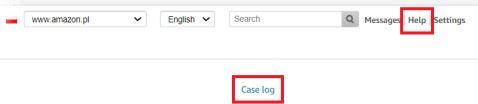
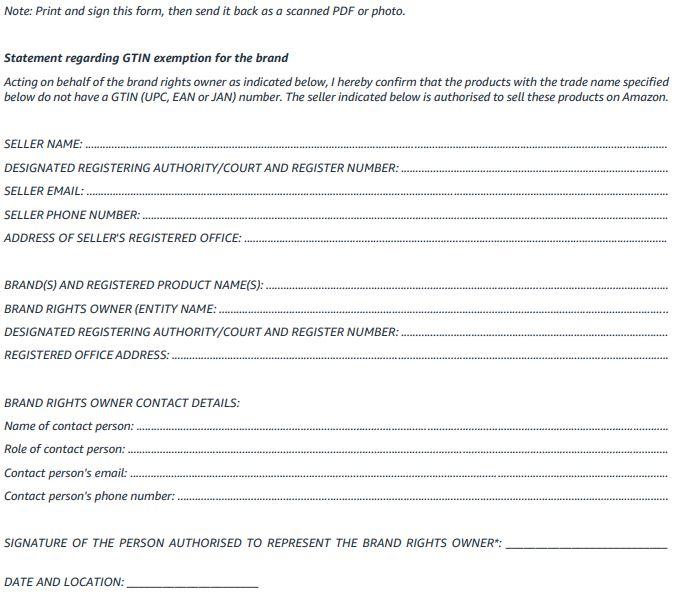
Amazon Brand Registry – what is it?
Brand owners can register a trademark by participating in the Amazon Brand Registry program, which provides the seller with advanced tools to help grow sales. From that point on, the owner can protect their brand from unfair competition as
The above article provides a technical approach to marketing a product. Information on what practices to use to increase your sales on Amazon will appear in a future post.
Read our previous Amazon article: Amazon Seller Account- registering and configuring account settings
If you like our content, join our busy bees community on Facebook and Twitter!
Author: Martin Sparks
E-commerce enthusiasts which constantly digs around the internet in order to make sure he hasn’t missed any important information on the topic of starting and scaling profitable online stores.