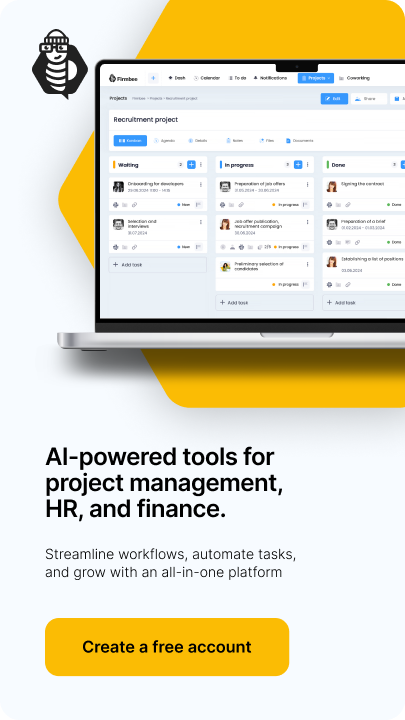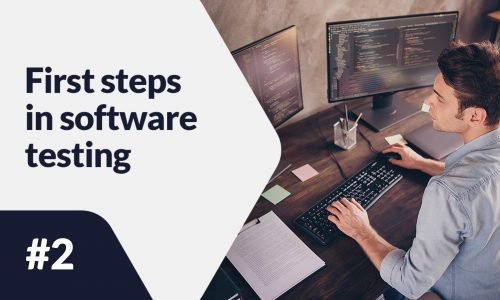WooCommerce is a free plugin for WordPress websites. It is used by over 4 million websites and the number of downloads already exceeds 140 million. More and more people are choosing this solution, so we decided to prepare a brief guide on how to to create a WooCommerce store.
How to Create a WooCommerce Store? – table of contents:
- Domain and hosting
- WordPress
- SSL Certificate
- WordPress basics
- Installing the WooCommerce plugin
- Configuration
- The “WooCommerce” tab
- Adding products
- Store appearance
- Plug-ins and extensions
- Payments
- Shipping
- Marketing
- Analytics
Domain and hosting
The domain is the address where the online store will be displayed. Hosting is the shared resources of a server that runs 24/7 and from which a website loads. When choosing them, you should watch out for not only the cost but also the server’s capabilities and security. There are many companies on the market that specialize in hosting sites that are integrated with WordPress. Some of the most popular ones include BlueHost, Pressable, SiteGround and CyberFolks.To
WordPress
With a domain and hosting already in place, all you need to do is install WordPress on it. If you’re having trouble, you can ask your hosting provider for help or check if they have a built-in WordPress installation feature. Then all you need to do is log into the panel. After buying a domain and hosting, some providers may send you an email with a link to the email you specified earlier. After clicking on it, the user goes to the WordPress registration page, where he/she has to fill in basic details such as login, store name, email address, password. After this stage, he can already log in to his account.
SSL Certificate
SSL Certificate allows for secure connections and confidentiality of transmitted information. To enable it, just log in to your account with your hosting provider (a link may be included in an email message), and activate the SSL certificate in the customer panel.
WordPress basics
Before installing WooCommerce, it’s a good idea to configure the basic settings on WordPress. To do this, go from the dashboard to the “Settings” tab and change the site title and optional description. The merchant is also required to provide an email address to which they will receive notifications from WooCommerce. In this tab, it is also possible to change the time zone settings. Finally, accept and save all the settings.
Installing the WooCommerce plugin
To install the WooCommerce plugin, go from your WordPress dashboard to “Plugins” → “Add New“. Simply type “WooCommerce” in the search box, install it and then enable it.
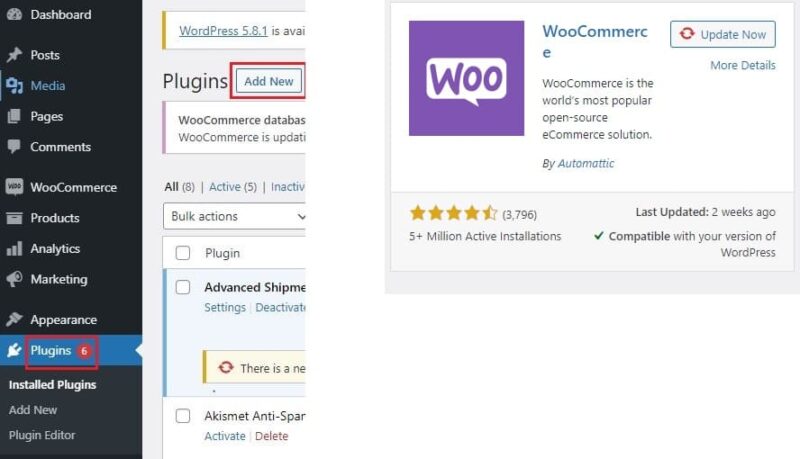
Configuration
After installing the plugin, you will need to go through a setup process that will run automatically. The wizard will require you to fill in details such as:
- Store address,
- Payment methods – at this stage it is possible to select which payment gateways the seller wants to use. WooCommerce allows the use of online payment PayPal and classic forms, e.g. traditional transfer, cash on delivery. Additional payment methods, e.g. PayU can be activated after installing an appropriate plugin,
- Shipping methods – at this stage you should enter the default amounts, because the detailed setting of shipping, completes after launching WooCommerce,
- Additional features – this step gives you an opportunity to install additional features. For beginners, it is suggested to install the Storefront theme, which will help to understand how WooCommerce works. Such a template can be changed at a later stage. The next options are voluntary: automatic tax rates (merchants who want more control over taxes should skip this feature), MailChimp (newsletter), Facebook,
- “JetPack” plugin – before completing the configuration, the merchant will be suggested to install the JetPack plugin, which combines many features. It may cause slower site performance, so you can skip this step.
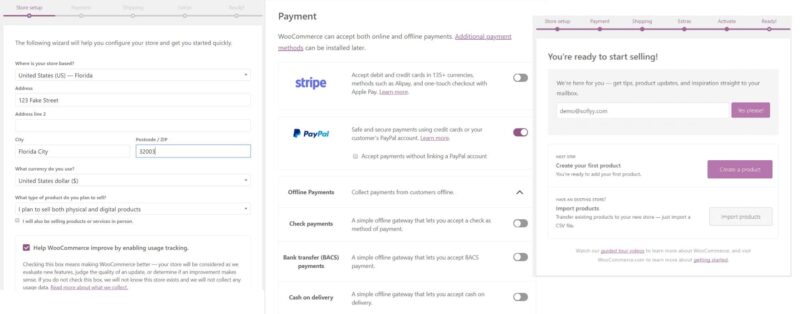
The “WooCommerce” tab
In the “WooCommerce” tab, the merchant has access to, among other things:
- Orders – can view all orders, sort them, view what products they apply to, etc,
- Customers – a customer database is created, their usernames, emails, registration dates, etc,
- “Settings” → “Products” – here the seller can set weight and measurement units and other settings related to product display,
- “Settings” → “Tax” – here it is possible to enter tax rates and related settings,
Adding products
In order to add a product to the store’s assortment, in the cockpit, select “Products” → “Add new“. First, you have to fill in the title of the offered product, and then the description.
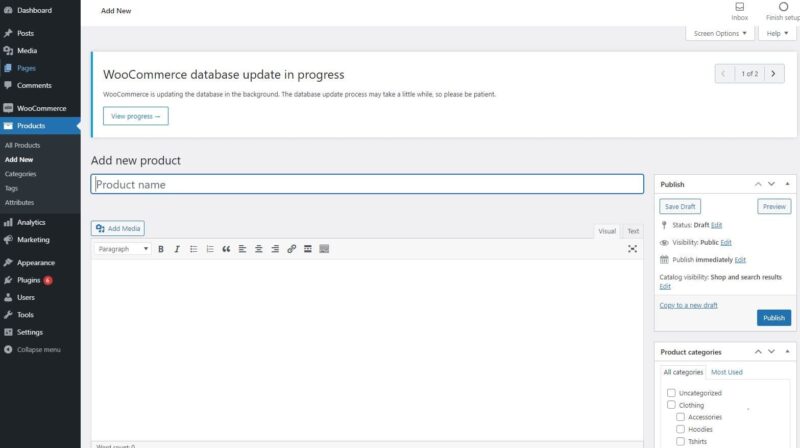
On the right side, you can assign it to an existing category or create a new one. You can also add product tags, main picture and gallery, presenting the item.
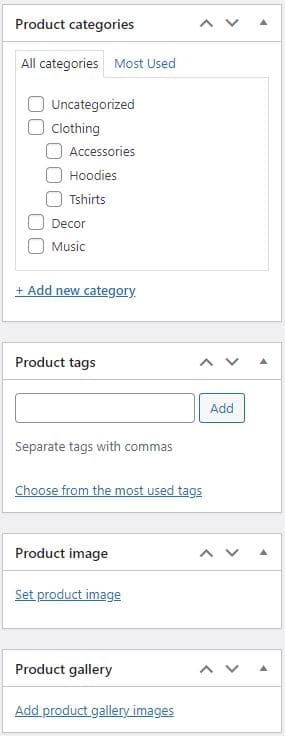
Below is the “Product Details” field, where you should enter information regarding price, shipping, inventory, etc.
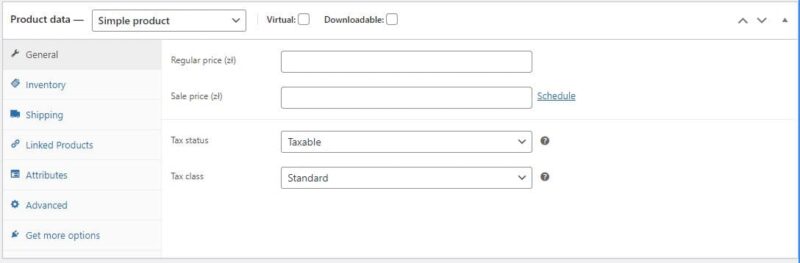
Below this window is a space to add a short description that will be displayed to users browsing multiple products on a given page.
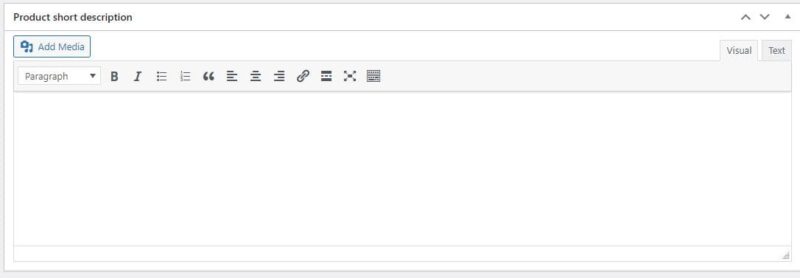
Once you have completed all the information, press the “Publish” button.
Store appearance
In the main panel, select the “Theme Panel” tab → “Install Demos“. There are three templates available in the “eCommerce” category. After selecting one of them, you are prompted which plugins are best to install. Next, the data is imported – this step may take a while. The selected template can be customized according to your needs by changing, for example, the layout of the elements. Just select the “Appearance” tab in the cockpit → “Customise“.
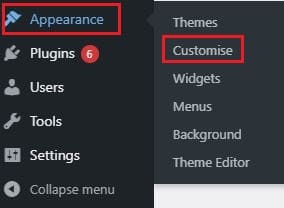
You will then see a window where you can customize items such as colors, menu, background image, widgets, etc.
Plug-ins and extensions
- YITH WooCommerce WishList – a plugin for creating shopping lists. Customer can share their list with their friends, which helps to reach more potential customers,
- Smush Image and ShortPixel – these are plugins that reduce the weight of images, which positively affects the page loading speed,
- WooCommerce Beeketing – this plugin helps to increase sales by, for example, offering discounts on complimentary products, displaying pop-ups, creating a mailing campaign,
- Antispam Bee! – helps in the fight against spam. The plugin blocks artificially generated comments.
Plugins are also used to introduce additional payment methods, delivery methods, marketing tools, data collection and analysis tools, etc.
Payments
Customers pay a lot of attention to payment methods. They are interested in those that are fast and secure. WooCommerce offers the basic ways: traditional bank transfer, credit card, PayPal and checks payment. Their advantage is that they are free, but such a truncated choice may not be enough. Both customers and the seller may be dissatisfied with the transaction time.
An online payment system, or e-payment, allows transactions to be made over the Internet. The range of offers and the associated cost, as well as the length of the contract, depends on the selected operator. Deciding on one of the payment gateways, may involve incurring an activation fee and downloading an appropriate plug-in (which is also paid for). Providers may also charge commissions on transactions. When choosing a payment gateway, you should consider the security of transactions, ability to pay with credit cards, availability of mobile payments and access to funds (withdrawal rules, commissions).
Shipping
Shipping is a very important element when making a purchase, so the seller should take the time to make specific settings. To do this, from the cockpit go to “WooCommerce” → “Settings” → “Shipping“.
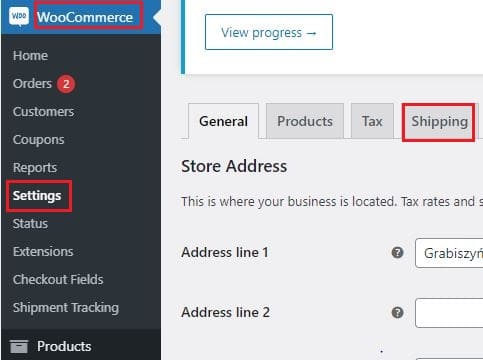
At this stage you need to set up shipping zones, i.e. define geographical areas where specific shipping methods will be available. In this way, the customer, based on his address, will automatically be matched to the appropriate zone and will be presented with the appropriate forms of delivery. To create a shipping zone, click on “Add shipping zone“.
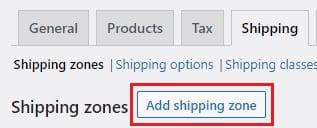
In the next step, you need to specify the name of the zone, the regions (e.g. Poland or individual postal codes), and what shipping methods will apply in the zone.
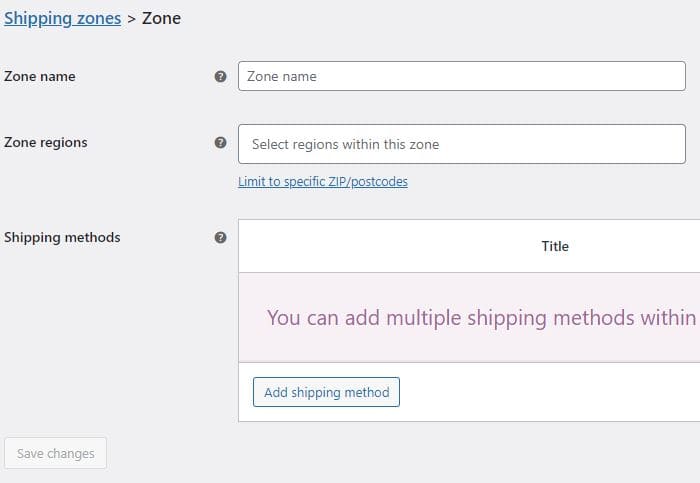
There are three standard shipping methods available in WooCommerce:
- Flat rate – a fixed amount per shipment,
- Free shipping,
- Personal collection.
Shipping classes are a useful tool for sellers who offer products of different sizes. To assign an appropriate shipping class to a product, go to “Products” tab” → Edit selected product → “Product data” → “Shipping” and select the appropriate shipping class.
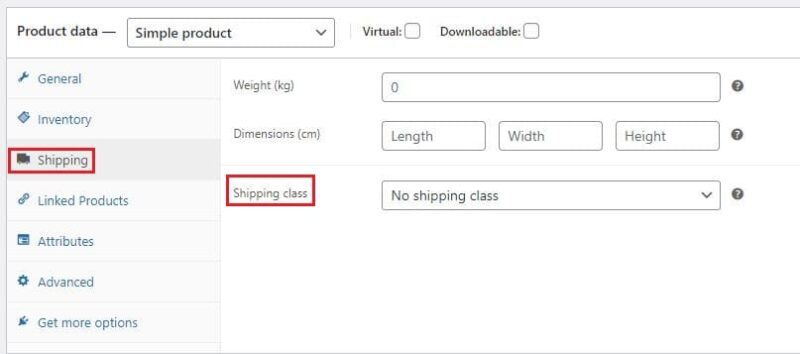
Marketing
Marketing and promoting your store on WooCommerce, can be done through:
- Using additional channels that will help to reach new customers, e.g. ads on Facebook (plug-in “Facebook for WooCommerce“), connecting your store with Google (plug-in “Google Listings & Ads“), using popular platforms (Pinterest, Amazon, etc.),
- Using email marketing – creating personalized messages can increase sales by, for example: sending customers reminders about products in their shopping cart and wish list, encouraging reviews, offering personalized coupons,
- Offer discounts and coupons to encourage users to shop – for example, the “Points and Rewards” plugin allows customers to collect points after each order and redeem them for discounts,
- Content marketing – promoting your brand through content can help you gain trust and higher customer engagement. Good practices include: maintaining a blog, which will generate traffic to the site, writing texts for SEO and offering cross-selling (offering complementary products, e.g. a protective case for a laptop) and up-selling (offering the same product, but of better quality, with better parameters, often more expensive).
Tools to help promote a WooCommerce store are available as free and paid plugins that merchants can install.
Analytics
Taking an interest in the topic of analytics can help you understand customer behavior, what problems, if any, they face while in the online store, why they do not complete the purchase process, what expectations and needs they have, etc. The most popular tool is Google Analytics, which has access to a lot of information, such as where customers come from, the number of visits to the site, who visits the site, etc. The plugins available in the library also help with analytics.
WooCommerce store is one of the most popular e-commerce solutions. Sellers appreciate its great flexibility and ease of use. The platform also has several additional plugins that help increase customer engagement and sales.
Check out our other e-commerce articles: How much does a shop on PrestaShop cost?!
You can also stay in touch and join our Facebook community!
Author: Martin Sparks
E-commerce enthusiasts which constantly digs around the internet in order to make sure he hasn’t missed any important information on the topic of starting and scaling profitable online stores.