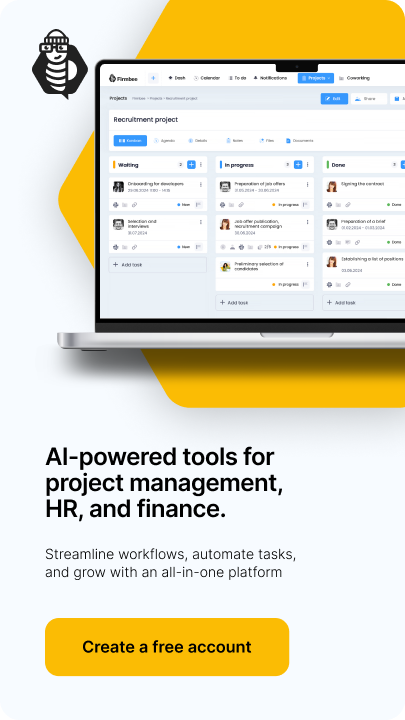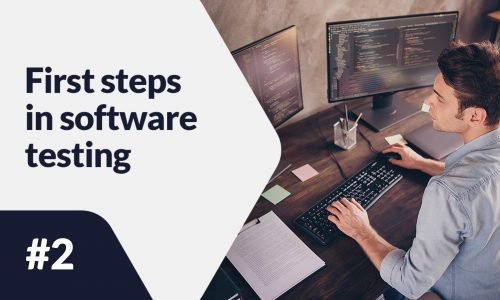Screen recorders can be used not only to capture everything that is happening on your computer screen but also to create courses and tutorials. If you need proven solutions, take a look at the list below and choose a tool that meets your needs. Read on to find out more.
Which screen recorder to choose?
Screen recorders capture the image on the screen and then save it to your disk in a format of your choice. Some programs also have additional features that allow users to add captions or photos.
Such tools are used not only by gamers who document and stream their games but also by businesses. Guides and tutorials created with screen recorders serve as training materials for teams, new hires, or students. Live streaming, on the other hand, enables real-time meetings and webinars.
Depending on the purpose and resources, you should choose a program that meets your expectations. Pay special attention to its features, price, recording quality, and system preferences.
Top 9 screen recorders
Camtasia
The tool captures the screen in high resolution and also records the system sound, microphone, cursor, and camera. These elements can be edited simultaneously or separately. When editing videos, users can also take advantage of hundreds of templates and free effects packs.
Price: An individual subscription of €195,01 per month or a one-time fee of $299,98 to permanently own the product version that you bought.
Trial version: 30-day satisfaction guarantee
Operating system: Windows, macOS
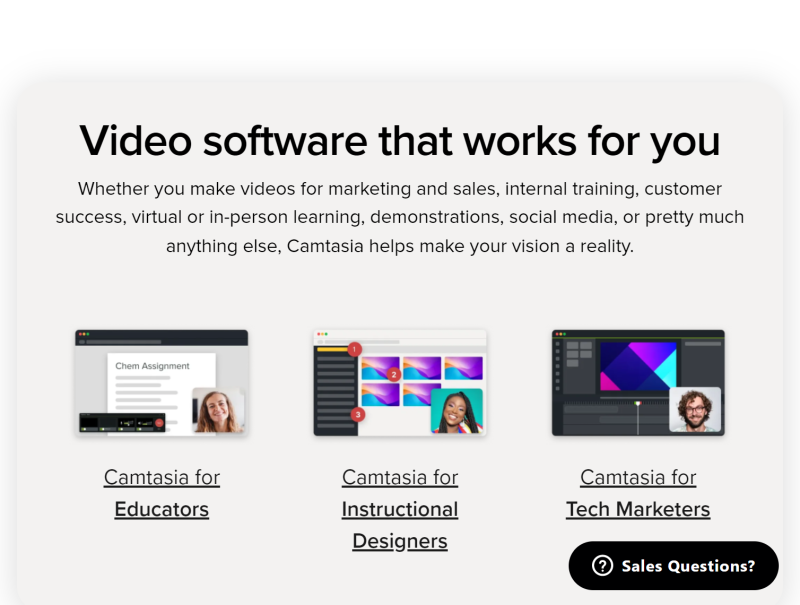
OBS Studio
This is an open-source program for video recording and live streaming. It guarantees high recording performance and the ability to create scenes from multiple sources, i.e. images, text, webcams, etc. The tool is quite complex and some users may find it too complicated.
Price: Free
Operating system: Windows, macOS, Linux
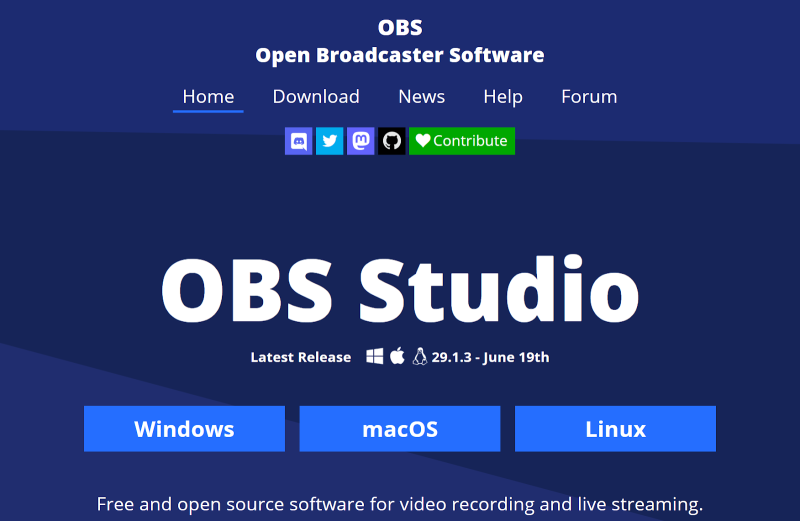
Movavi Screen Recorder
With this tool, you can record the screen and capture microphone and system audio, as well as webcam video and cursor movements. Users can easily schedule desktop recording by selecting the appropriate start date and time limit for the recording.
Price: An annual subscription of PLN105,95 or a one-time fee of PLN335,95 along with the editing software (promotional price PLN275,95).
Trial version: 30-day satisfaction guarantee
Operating system: Windows, macOS
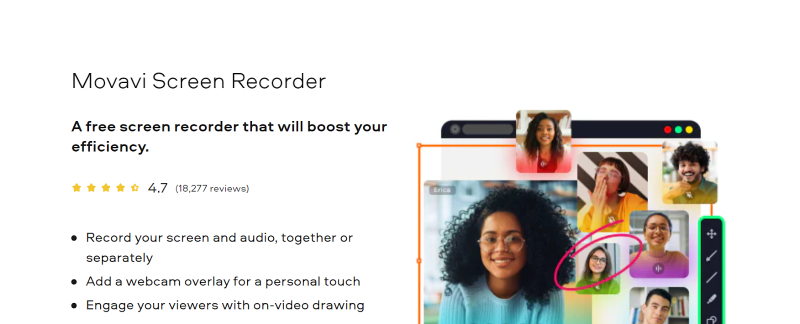
CamStudio
This is another open-source tool for recording the screen and audio. Its additional feature is high-quality captions that can be added to the recording. The program also captures video from a webcam. It doesn’t require installation, so you can easily run it on any device and save the recorded material in AVI or SWF format.
Price: Free
Operating system: Windows
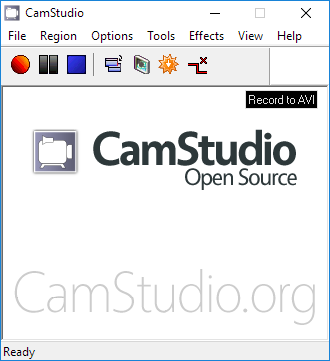
ScreenPal
ScreenPal (formerly known as Screencast-o-Matic) is a popular screen recording and video editing software. Microphone audio, webcam video, and subtitles can be added to the recording. The video can be saved as an MP4, AVI, FLV, or GIF file in standard, HD, or 4K resolution.
Price: from $4/month
Trial version: available
Operating system: Windows, Mac, iPhone, iPad, Android, Chromebook
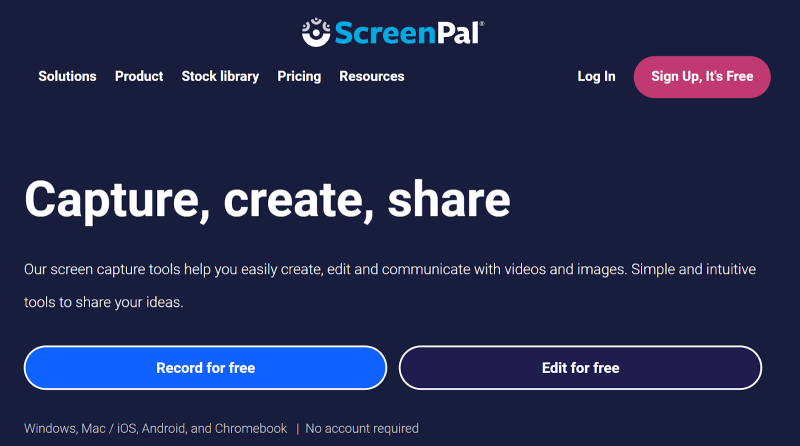
ApowerREC
Like other tools, ApowerREC allows users to record the screen, webcam, and sound, as well as add captions and edit videos. However, it has additional smart features that let users schedule the automatic recording at a specific time and zoom in on a specific part of the video. It also provides a spotlight feature that can be used to highlight or focus attention on a particular area of the screen.
Price:
- Private plan:
- one-time fee – $129,9
- annual fee – $69,9
- monthly fee – $39,9
- Business plan:
- one-time fee $259,9
- annual fee $119,9
Trial version: 30-day satisfaction guarantee (7-day guarantee in the case of monthly subscription)
Operating system: Windows, Mac, Android and iOS
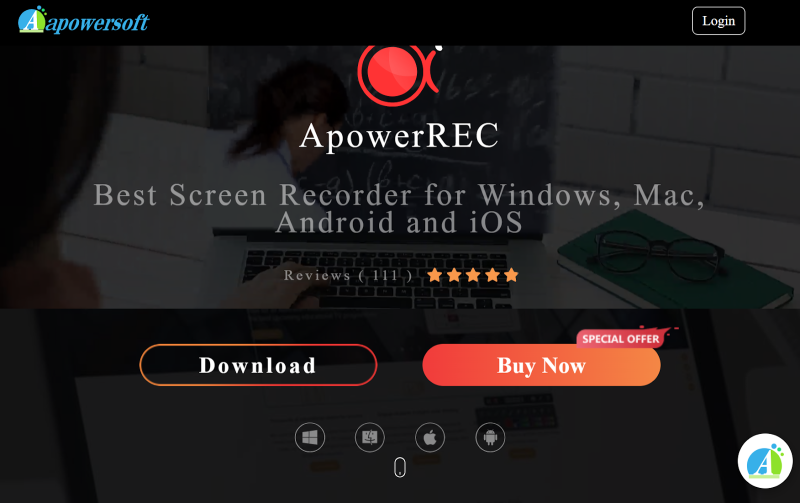
Wondershare Filmora
This program captures any area of the screen and also records audio from the system and microphone. Users can schedule a date and time for the screen recording. Additional features include the ability to capture mouse clicks and keystrokes and to take screenshots using keyboard shortcuts.
Price: The screen recorder is free. However, a watermark will be added to the video when it is saved.
Operating system: Windows PC, Mac, Android Phone, iPhone, iPad, Android Tablet
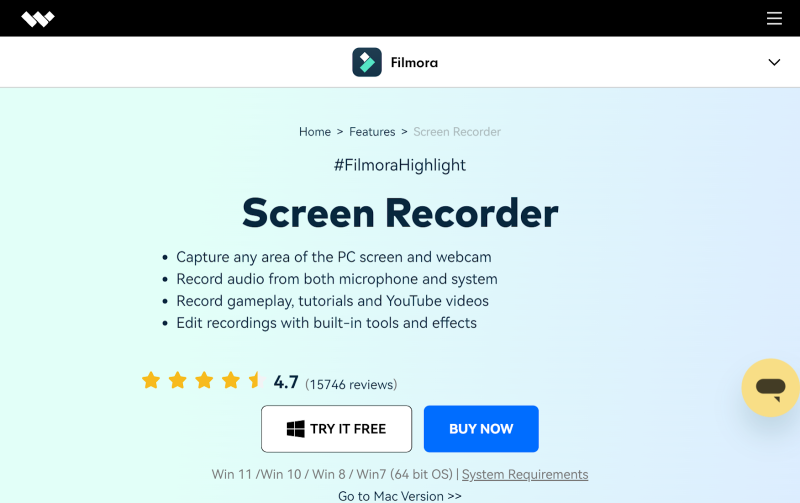
Icecream Screen Recorder
It is an easy-to-use screen and audio recording program. It allows users to select the recording area and add annotations in the form of text, arrows, or bullet points. In addition, it is possible to trim videos, change their speed, and mute them.
Price: $29.95/year or a one-time fee of $59,95
Trial version: 30-day satisfaction guarantee
Operating system: Windows, Mac, Android
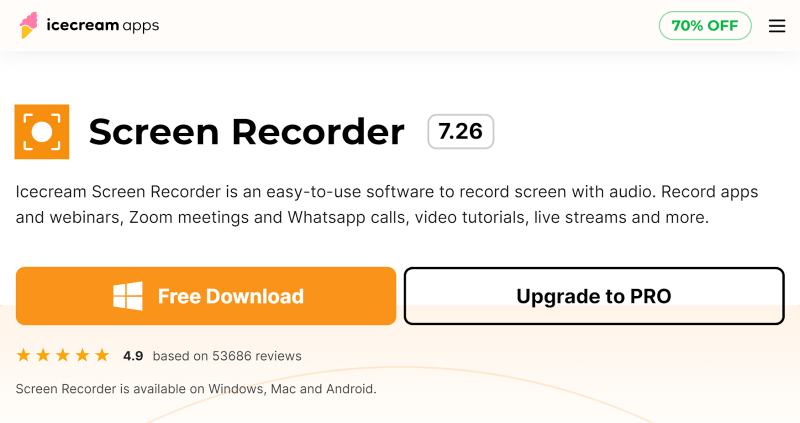
Screen recorders – summary
Screen recording can be used for a number of reasons. However, it’s worthwhile to focus on high quality, which can be achieved by using a dedicated program. Adding variety to your videos, such as text or sound from a microphone, will be a plus for viewers.
The tools described above represent only a small percentage of the programs available on the market. Fortunately, most of them can be tested for free, so users will certainly find a program that meets their expectations.
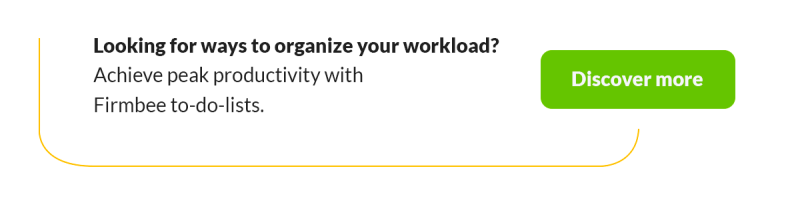
Do you want to know other useful tools? Read also: The 8 best note-taking apps of 2021/2022!
If you like our content, join our busy bees community on Facebook, Twitter, LinkedIn, Instagram, YouTube, Pinterest, TikTok.
Author: Mira Bodhi
Knows all the pros and cons of working as a Freelancer and still makes the best of it. Time management and self-motivation are her biggest advantages. She is now a digital nomad and works traveling all over the world.
The most important questions
-
Which screen recorder to choose?
When choosing the right screen recorder, the most important things to consider are its features, price, recording quality, and system preferences.
-
What are the best screen recorders in 2023?
Movavi Screen Recorder, OBS Studio, and CamStudio are some of the best screen recorders in 2023.
-
What are the recommended screen recorders for Windows?
CamStudio, OBS Studio, Movavi Screen Recorder, and ScreenPal are recommended for Windows.
-
What are sample screen recorders for macOS?
Icecream Screen Recorder, Wondershare Filmora, and Camtasia are sample screen recorders for macOS.