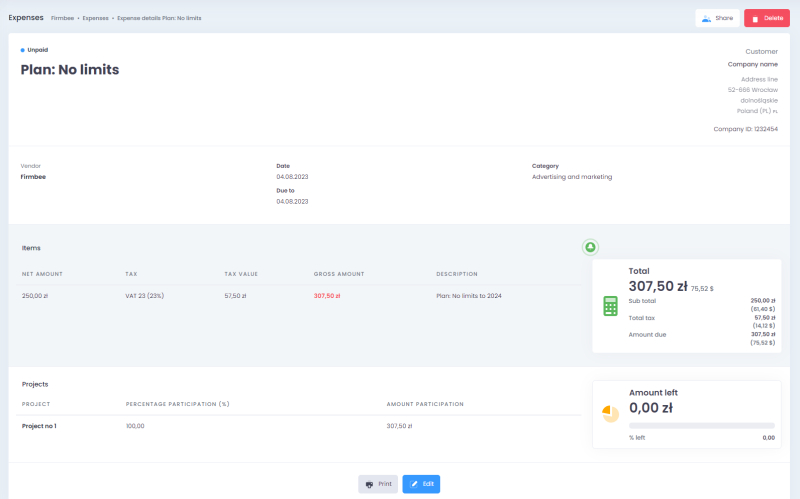1. Creating an expense
The new expense form contains:
- expense name,
- expense category,
- vendor,
- dates,
- currency
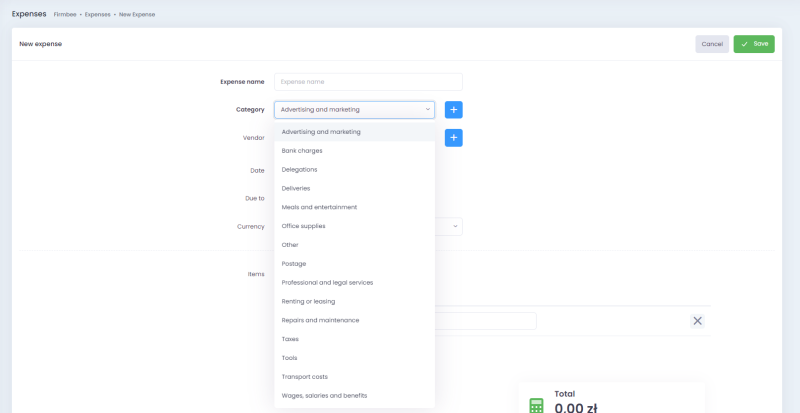
Vendor details
A vendor selection field contains the list of companies saved in your contacts with the possibility of adding a new contact.
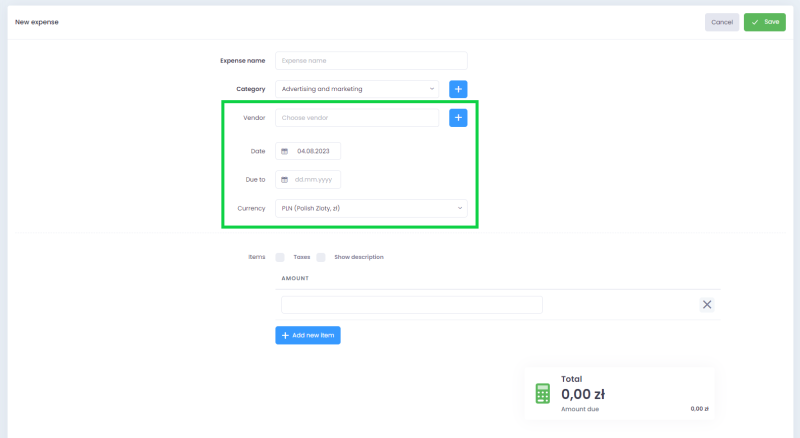
From here, you can also modify the company’s details, without returning to the contact details. Just select the edit icon (next to the name of reseller).
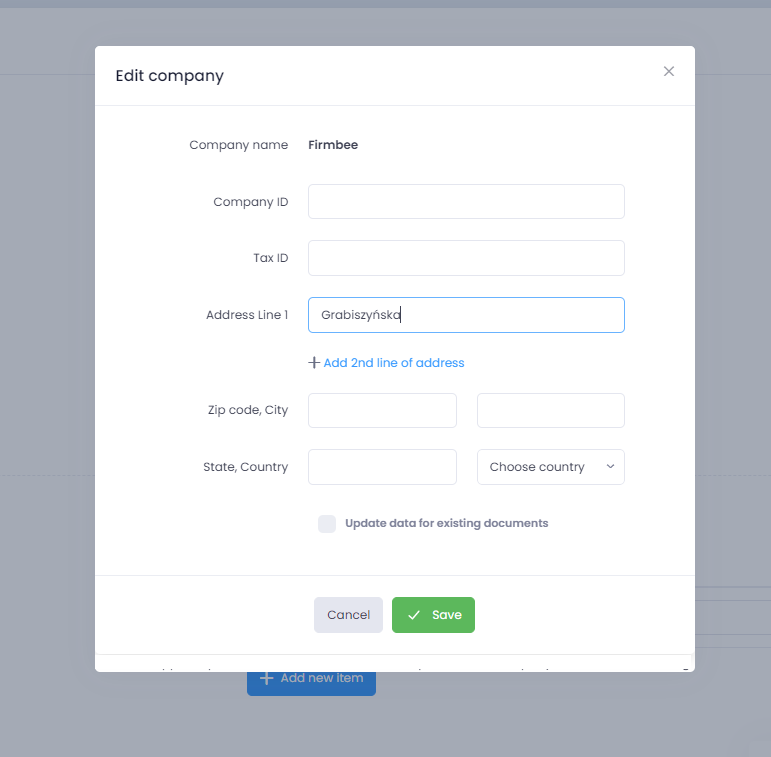
Dates
The user can fill in:
- date of expense – by default, the field is completed with the current date,
- due date.
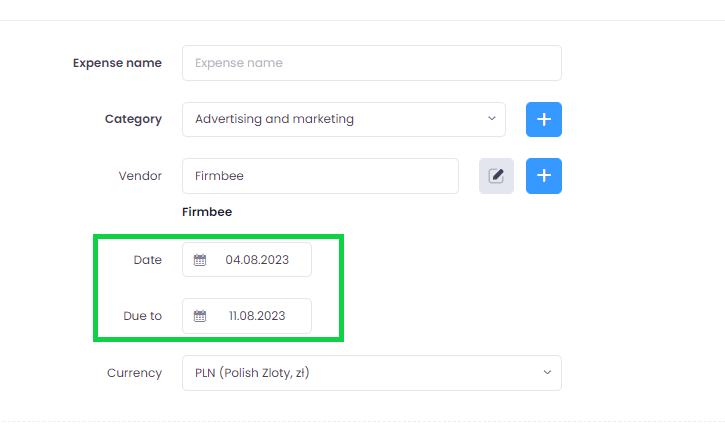
Items and other
The user can fill in:
- tax,
- description,
- amount (mandatory field),
- add payment,
- assign to project,
- attach files.
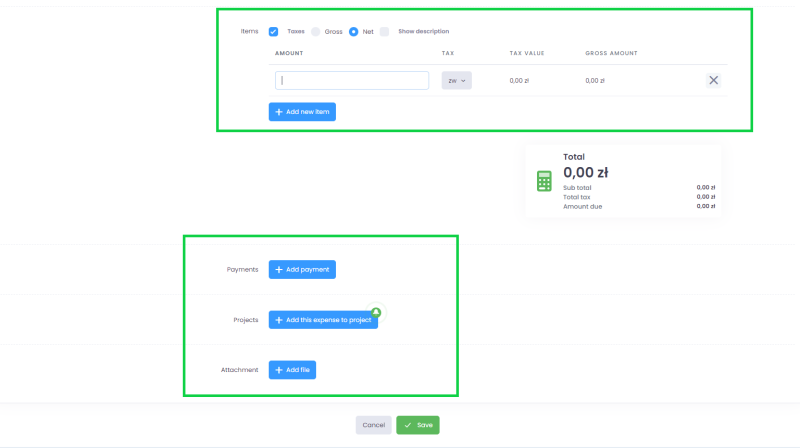
Expenses details